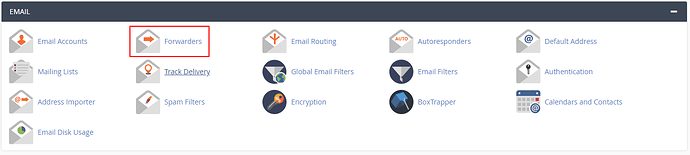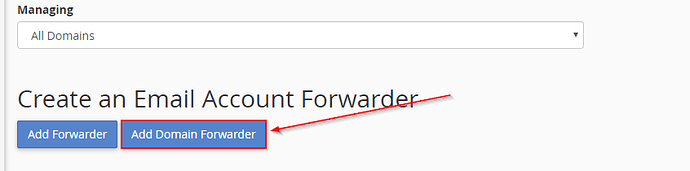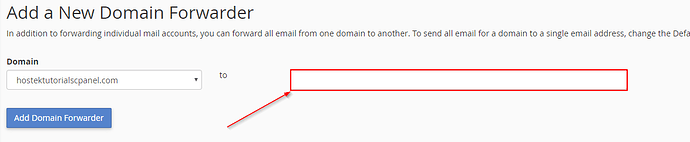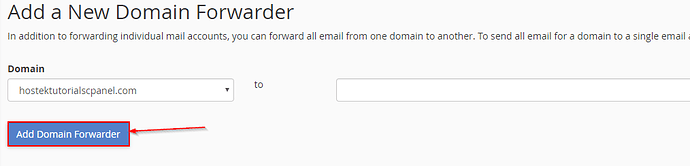Follow the instructions below to forward email received to a specific user or Domain to another email address.
How to add an Email-Level Forwarder
-
First, log in to your cpanel account. Instructions on how to do this can be found here.
-
Once you are in your cPanel interface, click Forwarders under the Mail section.
-
Click on the Add Forwarder button.
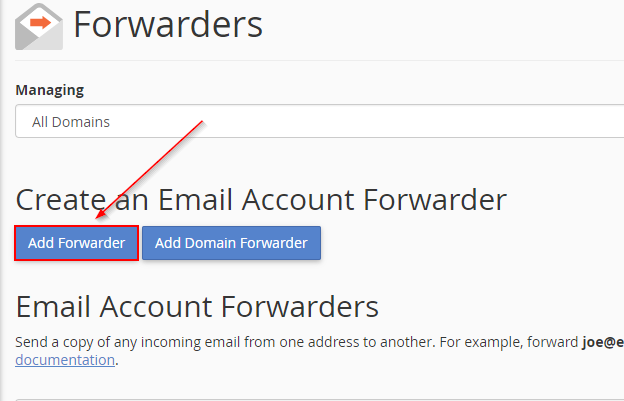
-
Type in the user (the text before the @ symbol) into the Address to Forward: field.
-
Type in the Destination email address, into the section Forward to email address.
-
Finally, click on the Add Forwarder button to complete the configuration.
Please Note: You may Delete and Trace the forwarding address you created under the listed Email Account Forwarders Section where your current forwarders are listed.
Domain Level Forwarding
-
First, log in to your cpanel account. Instructions on how to do this can be found here.
-
Once you are logged into your cPanel interface, click Forwarders under the Mail section.
-
Click on the Add Domain Forwarder button.
-
Input the domain you would like email forwarded to in the blank box to the right of the domain selector. This will forward all mail from the source domain to a user of the same name to the domain specified.
-
Click the Add Domain Forwarder button.