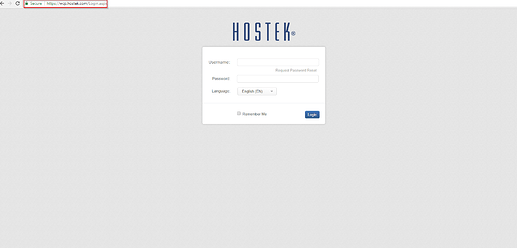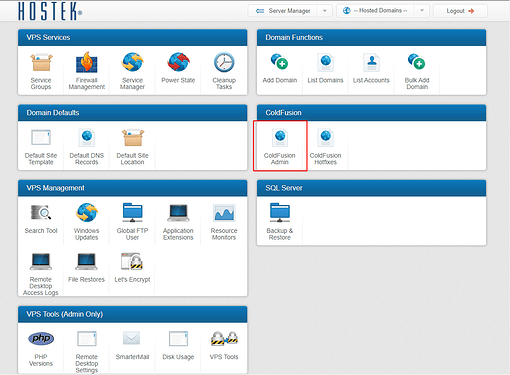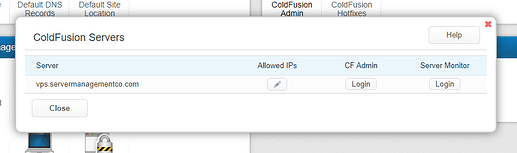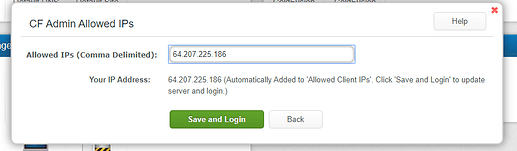This article will cover how you can access your ColdFusion Administrator Dashboard remotely via your Server Manager WCP using the CF Admin function.
ColdFusion Administrator
-
Login to your WCP Control panel.
Note: You can view our topic on logging into WCP if you need assistance with this step.
-
You will then be displayed with the Server Manager WCP. Select ‘ColdFusion Admin’.
Note: If you are logged in but not on this Server Manage page then click the drop-down on the top-right of the page and choose ’Server Manager’.
-
You will then be displayed with the main screen of the CF Admin function. We will be explaining each section below.
Allowed IPs
Allowed IPs: After selecting the pencil icon, you will be presented with the interface in the below screenshot. It will automatically add your current IP address.
-
To add additional IP’s, they will need to be added in a comma delimited list. Provided below is an example of what this list would look like.
Ex: 127.0.0.1,123.123.123.123,8.8.8.8
-
Once finished click ‘Save and Login’.
CF Admin
CF Admin: This will allow you to login to your CF Admin interface remotely, after you have added your IP address to the list of allowed IPs. After selecting ‘Login’, you will be presented with a white screen and the words “Click here to login” as seen below.
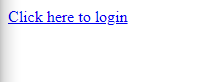
Select ‘Click here to login’ and you will then be logged into your CF Admin interface.
Server Monitor
Server Monitor: Select ‘Login’ and you will then be logged into your ColdFusion Server Monitor.