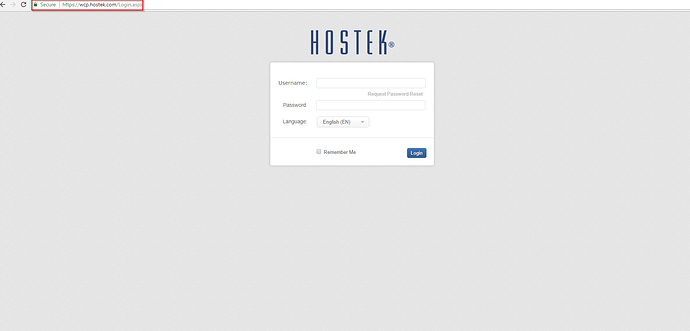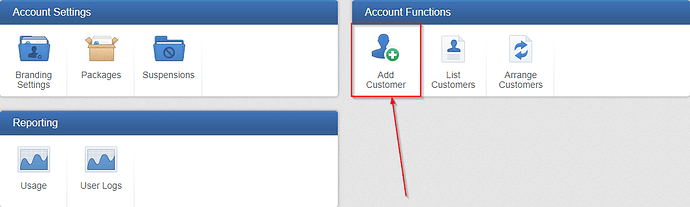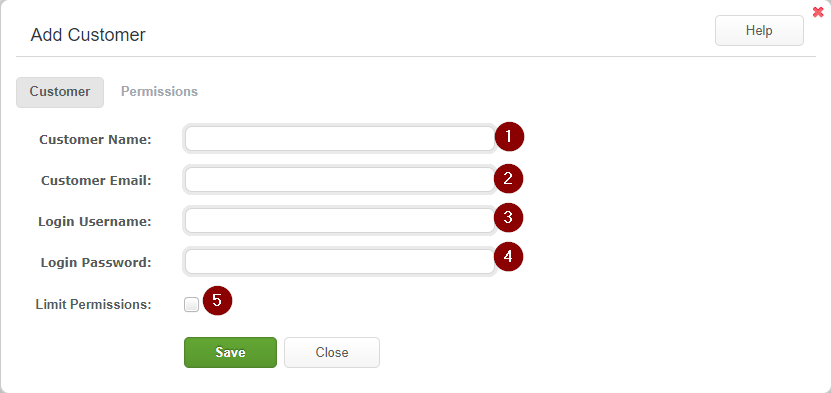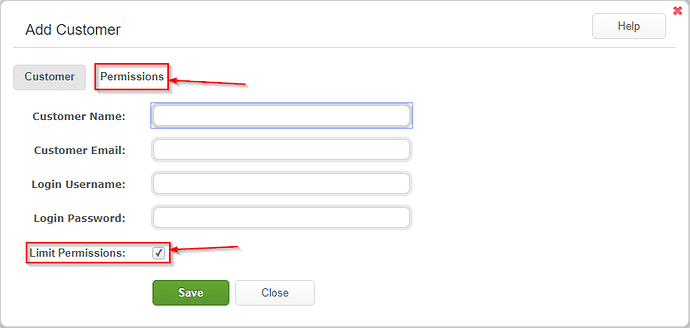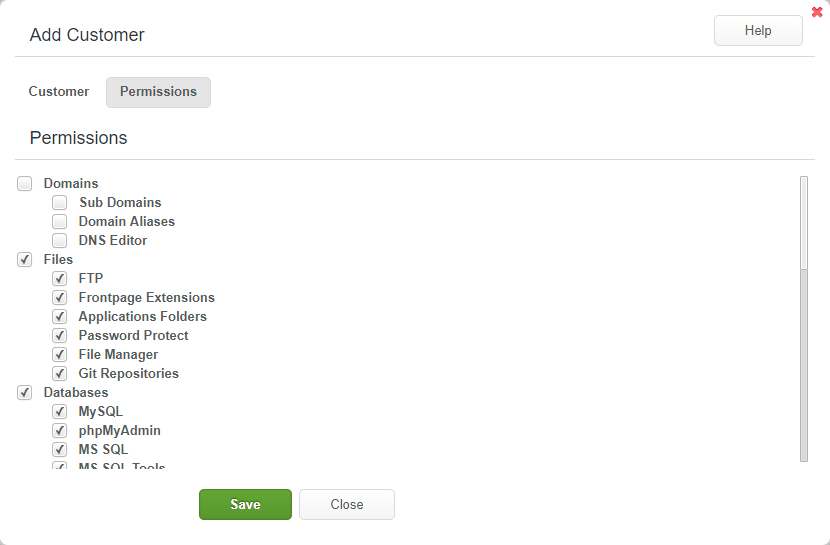The Add Customer function will allow you to create a customer within WCP. This allows the customer to manage aspects of their hosting with you through a WCP console.
Adding a Customer via WCP Account Manger
-
Login to your WCP Control Panel
Note: You can view our topic on logging into WCP if you need help with this step.
-
You will then be brought to the Account Manager screen. Click on ‘Add Customer’.
Note: If you are logged in but not on this Account Manage page then click the drop-down on the top-right of the page and choose ‘Account Manager’.
-
You will now be presented with a form for adding new customers.
- ‘Customer Name’ Enter the name of the customer (this will be the display name in your customer list)
- ‘Customer Email’ This will be the email address notifications from WCP will be sent to for this customer.
- ‘Login Username’ This is the username your customer will log into their WCP console with.
- ‘Login Password’ This will be the initial password used to login to WCP.
- ‘Limit Permissions’ Check this box to enable the Permissions tab.
-
The permissions section will limit what WCP functions the customer has access to. To enable this make sure that the Limit Permissions checkbox is checked and then click on the Permissions tab.
-
Once on the Permissions tab you can then select which modules will have access. Uncheck the items you would not like your customer to have access to.
-
Once satisfied with your settings, click save.