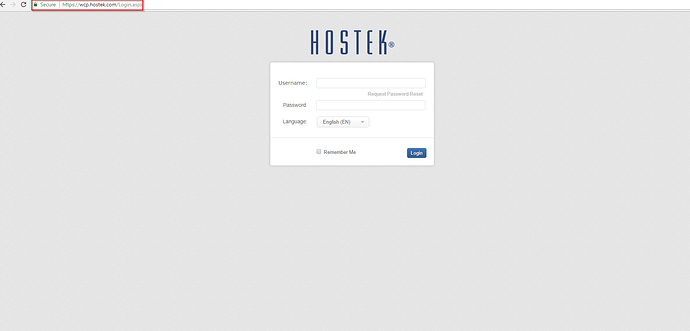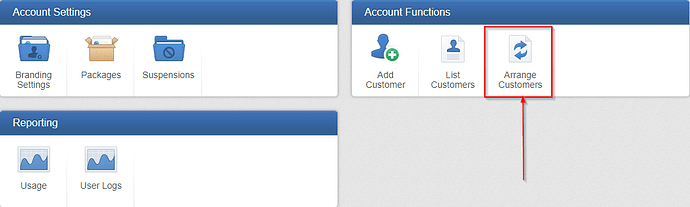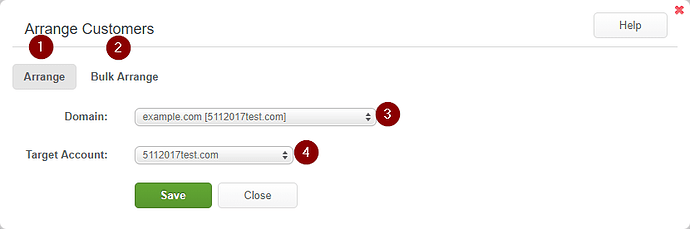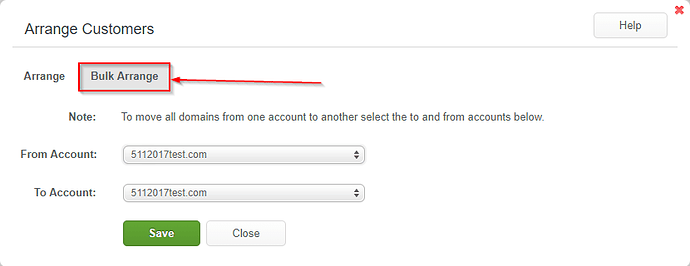The ‘Arrange Customers’ function will allow you to move domains from one customer to another.
Arrange Customers
-
Login to your WCP Control Panel
Note: You can view our topic on logging into WCP if you need help with this step.
-
Click on the ‘Arrange Customers’ icon.
Note: If you are logged in but not on this Account Manage page then click the drop-down on the top-right of the page and choose ‘Account Manager’.
-
You will now be presented with ‘Arrange Customers’ settings.
- This tab allows you to move a domain to another customer one at a time.
- This tab allows you to move all domains from one customer to another.
- This will be the domain that is moved.
- This will be the customer the domain is moved to.
-
Select the domain you would like transferred from the first drop down.
-
Once the domain is selected, select the customer from the second drop down.
-
Click save to complete.
Transferring all Domains From One Customer to Another Customer
-
Login to your WCP Control Panel
Note: You can view our topic on logging into WCP if you need help with this step.
-
Click on the ‘Arrange Customers’ icon.
Note: If you are logged in but not on this Account Manage page then click the drop-down on the top-right of the page and choose ‘Account Manager’.
-
You will now be presented with ‘Arrange Customers’ settings.
-
Click the ‘Bulk Arrange’ tab.
-
Select the Domain you wish to transfer Domains from in the first drop down.
-
Select the domain you wish to transfer Domains to in the second drop down.
-
Click Save. This will move all domains from Customer 1 to Customer 2’s account.