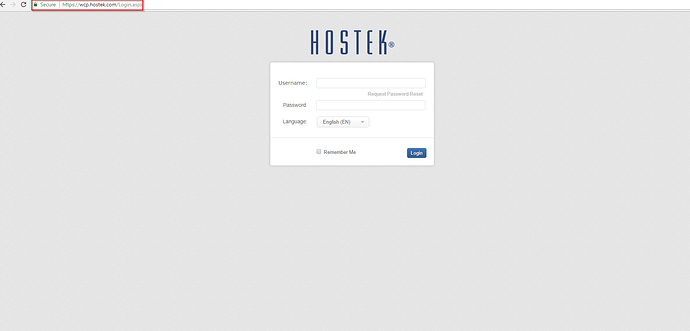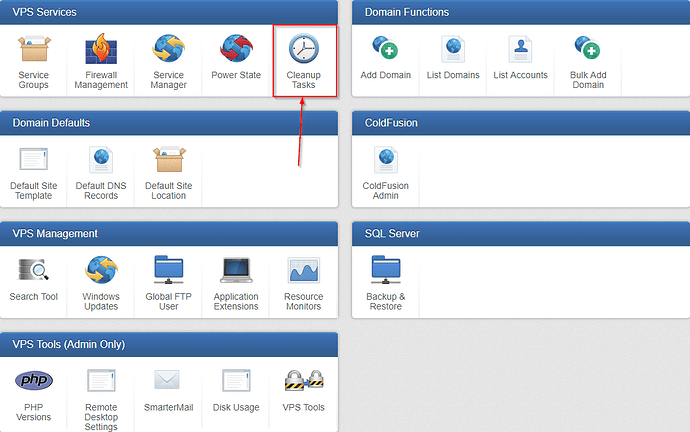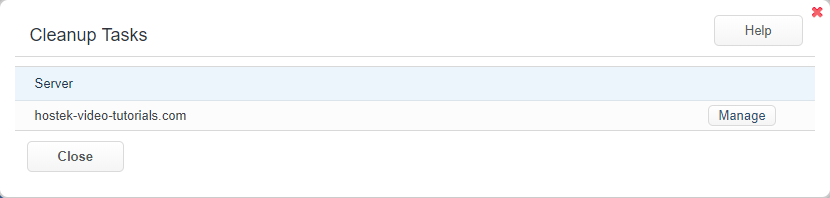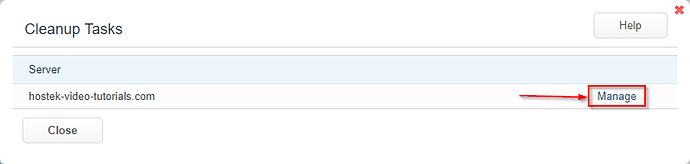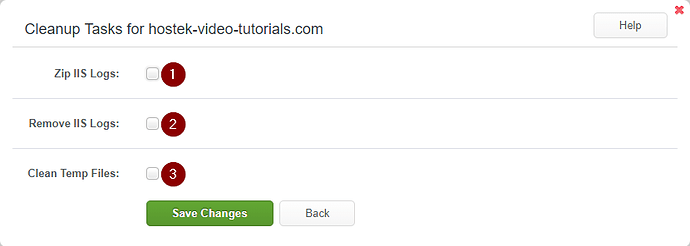The ‘Cleanup Tasks’ function allows you to perform various actions to free up additional space on your VPS.
Cleanup Tasks
-
Login to your WCP Control Panel
Note: You can view our topic on logging into WCP if you need help with this step.
-
You will then be brought to the Server Manager screen. Click on ‘Cleanup Tasks’.
Note: If you are logged in but not on this Server Manage page then click the drop-down on the top-right of the page and choose ‘Server Manager’.
- The Cleanup Tasks window will appear with a list of the VPS’s attached to this account.
-
Click the manage button next to the VPS you would like to perform cleanup tasks for.
-
You will then be presented with a list of cleanup tasks that can be performed on this VPS.
- ’Zip IIS Logs’ - This will zip all IIS logs present in each Domain’s directories.
- ’Remove IIS Logs’ - Checking this will remove all non-zipped logs from the server.
- ’Clean Temp Files’ - Checking this box, will flush temp files from the OS of your VPS.