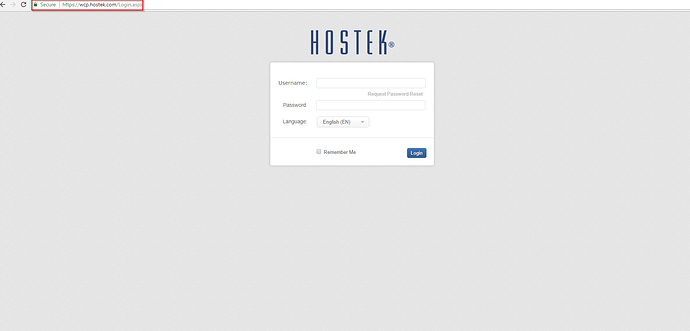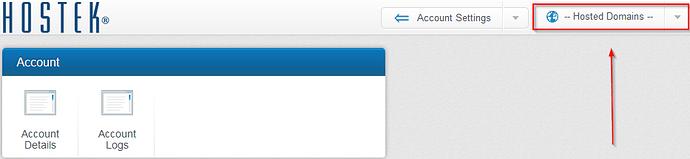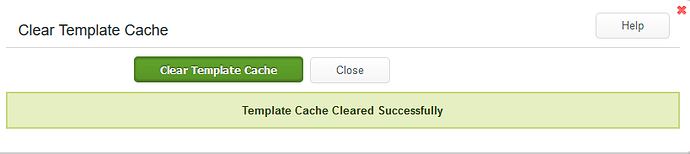What's Template Cache?
This is an incredibly useful feature within the WCP Control Panel environment and is something that we use often to determine if a ColdFusion application is experiencing an issue with old server-side caching.
For optimized performance, we have configured our Shared ColdFusion Servers to cache page output. This is can be a great benefit towards your site and the overall performance of the Server itself. However, it can certainly be frustrating to make changes to your site and not see them being represented live. That is where clearing your site’s template cache comes in to play.
Note: This feature will only apply to ColdFusion domains. If you do not see the “ColdFusion” category in your WCP, that domain is not a ColdFusion domain.
Clearing Template Cache
To clear your ColdFusion site’s template cache, please follow the steps below:
-
Login to your WCP Control Panel
Note: You can view our topic on logging into WCP if you need help with this step.
-
Next, select the appropriate domain name from the “Hosted Domains” drop-down menu.
-
Once, WCP has loaded the desired domain, navigate to the “ColdFusion” category and select the “Clear Template Cache” button
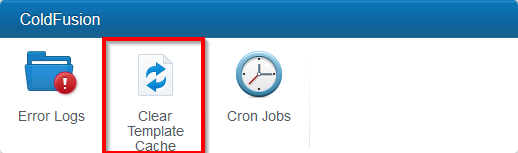
-
After selecting the “Clear Template Cache” you are presented with two options. To clear the site template cache, select the green “Clear Template Cache” button.
-
When the site’s cache has been successfully cleared, a green notification bar will display to let you know the process completed.
Note: The green notification bar is temporary and will fade after a few seconds. So, if you do miss it, there is no harm in clearing again.
That’s It! When you are presented with the green notification bar your ColdFusion site application has successfully cleared the Template Cache.