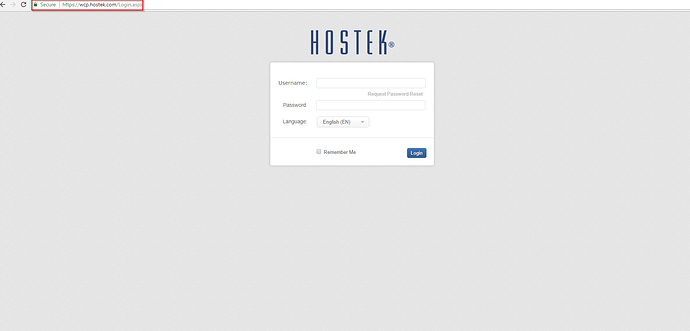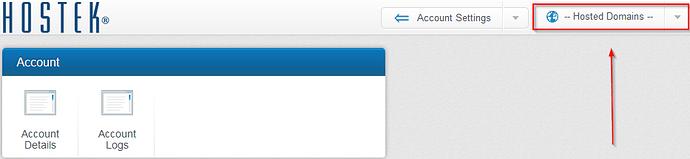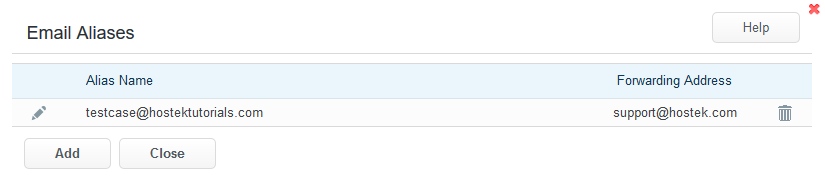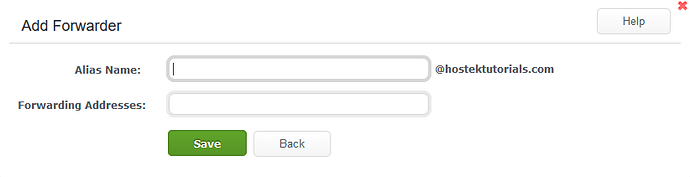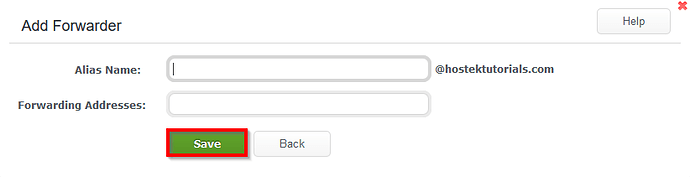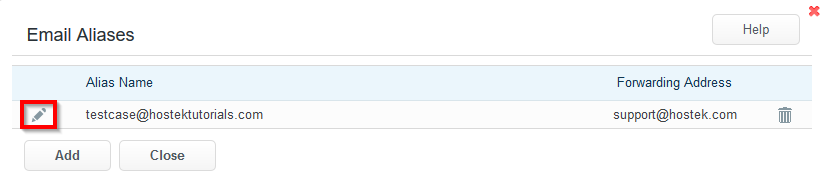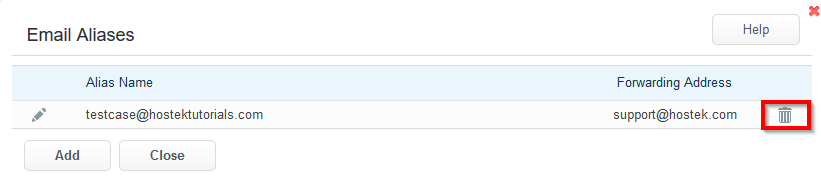Email Forwarding
The “Forwarding” button in the WCP Control Panel, communicates with your SmarterMail domain product to implement email forwarders as alias user accounts to route messages to other accounts both internal and external.
For more information regarding your SmarterMail product please see the following Community Article.
To use this function to create email forwarders, please follow the steps below:
-
Login to your WCP Control Panel
Note: You can view our topic on logging into WCP if you need help with this step.
-
Next, select the appropriate domain name from the “Hosted Domains” drop-down menu.
-
Once WCP has loaded the desired domain, navigate to the “Email” category and select the “Forwarding” button.
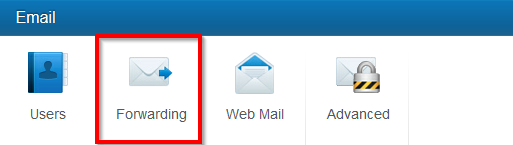
-
Next, you are presented with the list of existing “Email Aliases” by default this should be empty if you haven’t created any forwarders yet.
-
To add a new Email Alias for forwarding, select the “Add” button.
-
Next, you will need to enter the “Alias” username (this cannot be a user that already exists) and then enter a forwarding address in the second field.
-
When the information is entered as you desired, select the green “Save” button to activate the forwarder.
Edit and Delete Forwarders
Sometimes you may need to update the information for an existing Forwarder or remove a forwarder altogether. To influence your existing forwarder, please follow the steps below:
-
Navigate to the “Forwarding” button, within the “Email Aliases” dialog window you can see the Pencil edit icon [
 ] and the Trashcan delete icon [
] and the Trashcan delete icon [ ].
]. -
To edit an existing forwarder select the pencil edit icon [
 ].
]. -
In the following, dialog window you can now update the forwarding addresses for that alias name.
Note: If you need to update the Alias Name, you will need to create a new forwarder.
-
To remove an existing forwarder, simply select the Trashcan delete icon [
 ] and then confirm the delete action in the popup.
] and then confirm the delete action in the popup.
That concludes this tutorial on how to create, edit, and delete Email Forwarders in the WCP Control Panel! You can also create forwarding addresses using the SmarterMail domain product if you need to set up a forwarding address for an existing Smartermail user. For more information on that process please see the following Community Article.