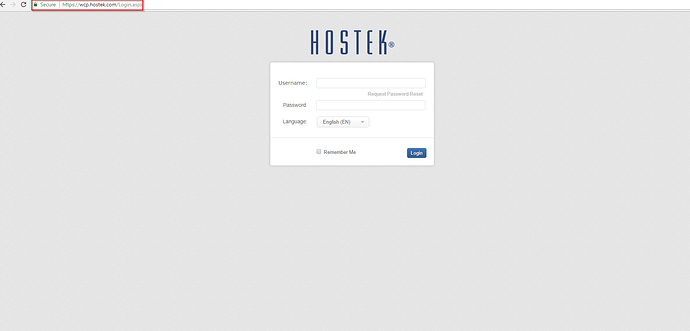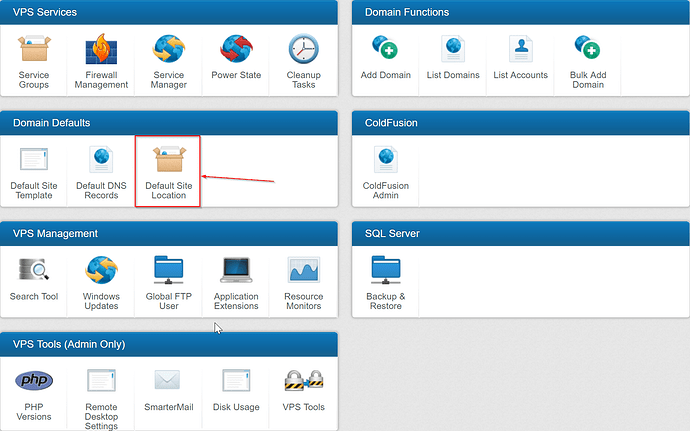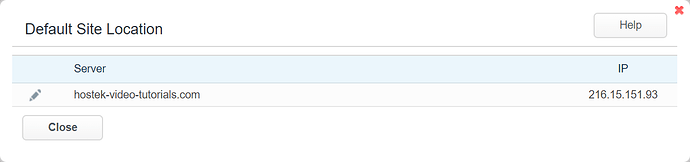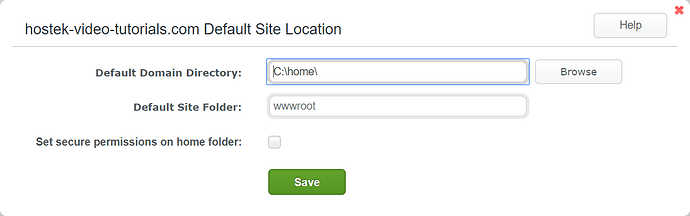The ‘Default Site Location’ function allows you to upload and specify what files will be loaded by default into a domain’s directory upon creation per VPS.
Default Site Location
-
Login to your WCP Control Panel
Note: You can view our topic on logging into WCP if you need help with this step.
-
You will then be brought to the Server Manager screen. Click on ‘Default Site Location’.
Note: If you are logged in but not on this Server Manage page then click the drop-down on the top-right of the page and choose ‘Server Manager’.
-
After clicking on the ‘Default Site Location’ icon you will be presented with a list of your current VPS’s. Click the Pencil icon (
 ) next to the server you would like to set the Default Site Location.
) next to the server you would like to set the Default Site Location.
-
You will now be located at the Default Site Location settings window. From this window you can specify the Domain Directory, as well as the name of the Public Site Folder name. You can also Set secure permissions on home folder. Once finished modifying the site location click 'Save’