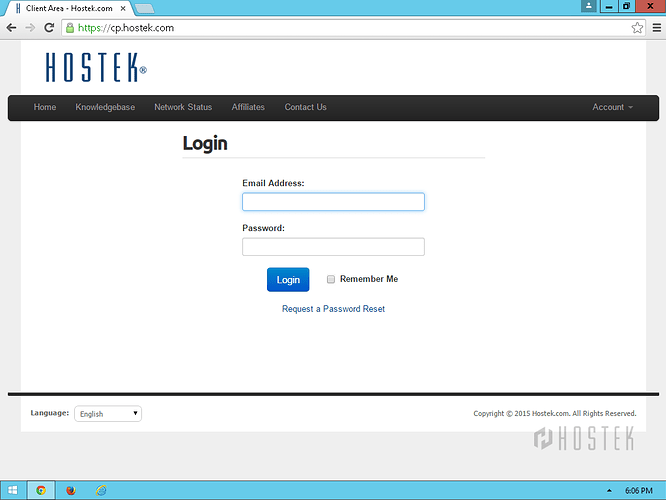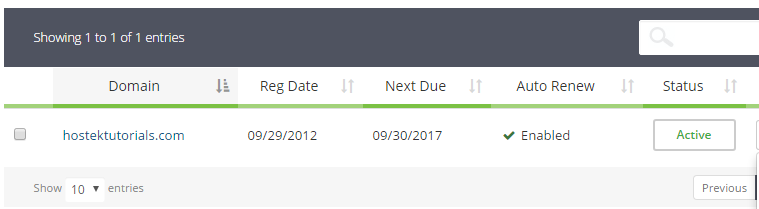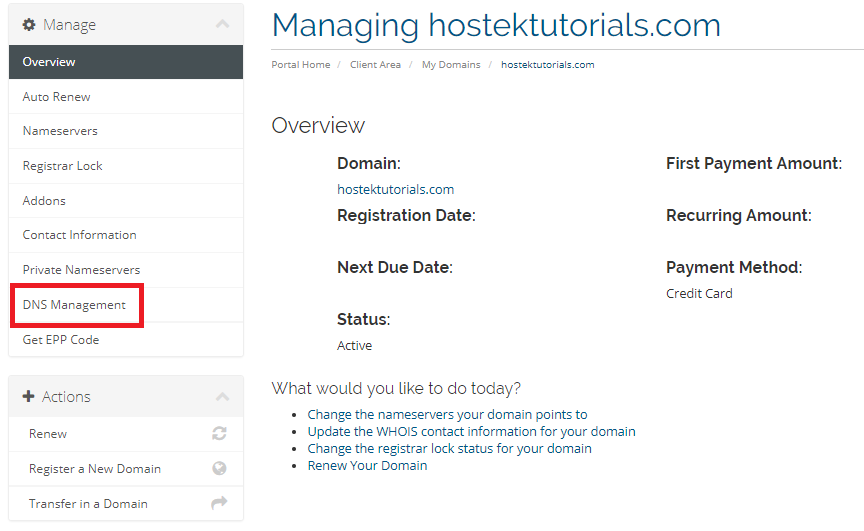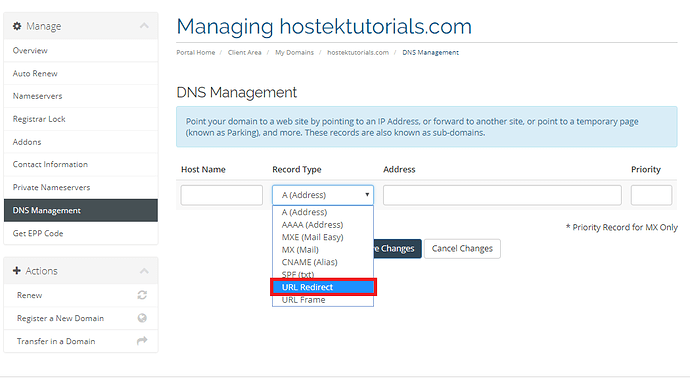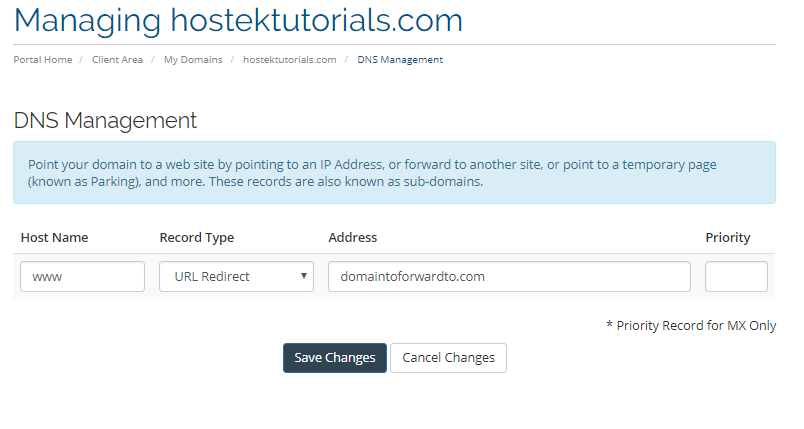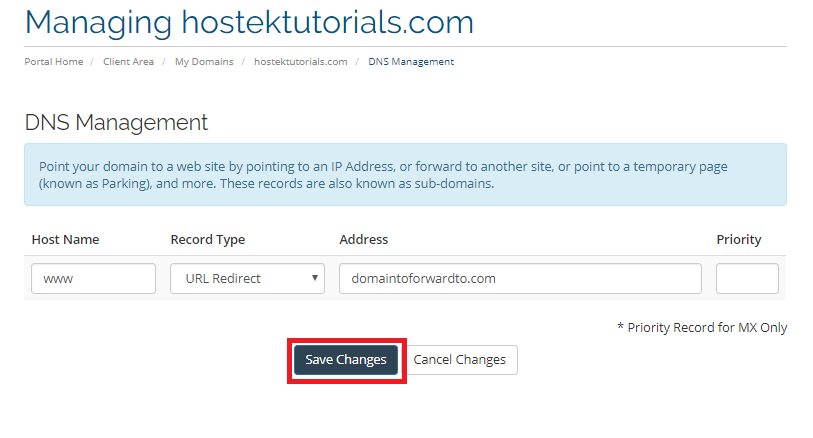This post will be covering how to setup domain forwarding with a domain that has domain management enabled.
-
Login to your Client Area.
-
In the top-navigation menu click on the ‘Domain Registration’ menu item, then click on ‘My Domains’.
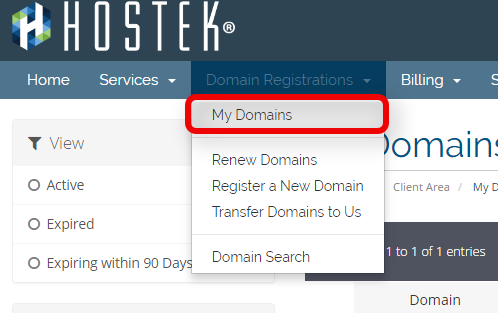
-
You should now see a list of your active, cancelled, and expired domains that you’ve had in your account as shown in the screenshot below:
-
To the right of the domain you wish to manage click the wrench icon, or select the drop-down and choose ‘Manage Domain’.
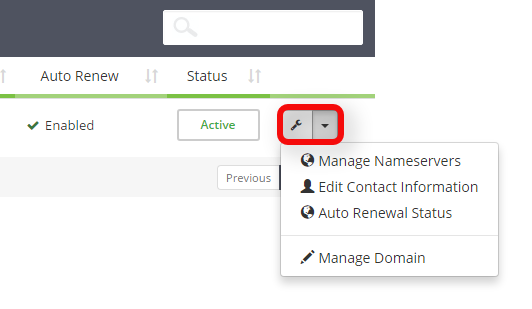
-
In the left side menu choose the link ‘DNS Management’.
-
Click the Record Type drop down and choose ‘URL Redirect’.
-
Enter information for domain to forward to.
-
Host Name: Leave the Host Name empty if you wish to set the forward for yourdomain.com, enter www in the Host Name space if you wish the redirect to be for www.yourdomain.com. If you wish to have both the www and non www versions of your domain forward you will need to create a forward for each of these.
-
Address: Enter the URL that you wish to have your domain forwarded to.
-
Priority: This field is to be left blank as this field is for MX records only.
-
-
Click the ‘Save Changes’ button.