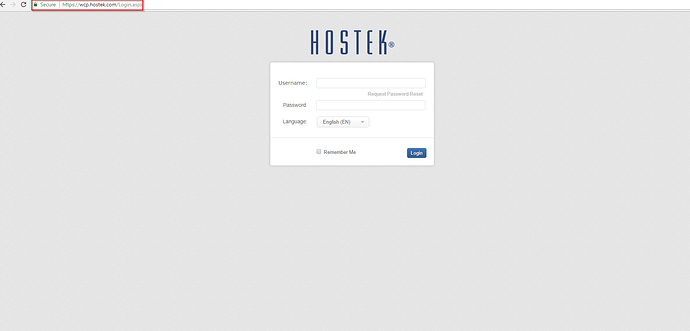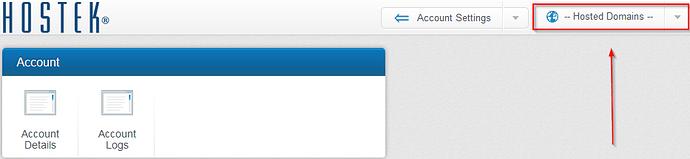Site Details
Within the WCP Control Panel, The “Site Details” button is a consolidation utility that aggregates and displays your domain information as well as some information regarding the environment itself like Host IP Addresses, Server Name, Name Server Records, etc…
To locate your site details, please follow the steps below:
-
Login to your WCP Control Panel
Note: You can view our topic on logging into WCP if you need help with this step.
-
Next, select the appropriate domain name from the “Hosted Domains” drop-down menu.
-
Once WCP has loaded the desired domain, navigate to the “Website settings” category and select the “Site Details” button.
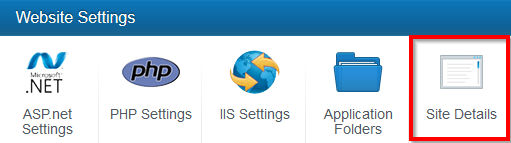
Note: As we proceed to explain the “Site Details” functionality, I will be breaking this dialog window down by section within each step.
-
Within the “Site Details” dialog box, the first section of information presented is the testing URLs.
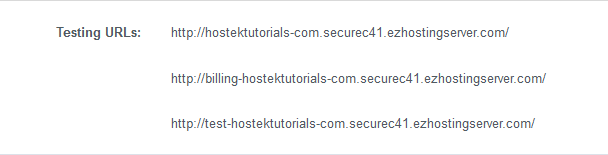
Note: This section will display the testing (pre-propagation) URLs for both your main domain and subsequent sub-domains. -
In the next section, you can view your Name Server and Mail Server information.
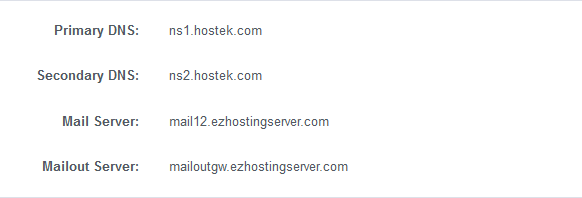
-
Below that, you can see your domains default root paths and site IP address.
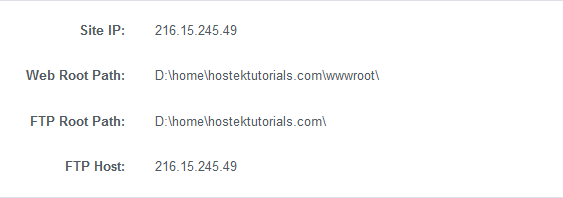
Note: Some of this information like the Site IP can be modified to reflect a change in the configuration. This cannot be modified client side but this information will update if you get a Static IP Address for your domain. -
In the next section, you are able to locate the Server information.
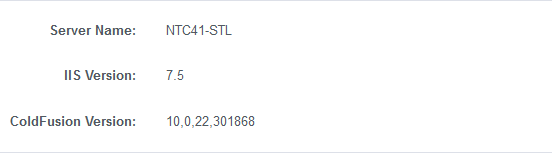
Note: This section will contain information about the server environment such as server name, IIS version, and, if applicable, ColdFusion Version.
-
In the last section, you will see the date/timestamp of the domain creation event.
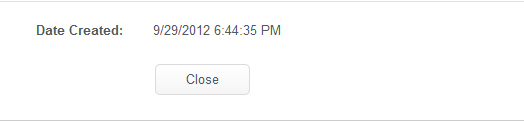
There are numerous reasons to use the “Site Details” utility in your WCP Control Panel, we often use it to locate subdomain pre-propagation URLs and to verify root paths for the domain account we are investigating.