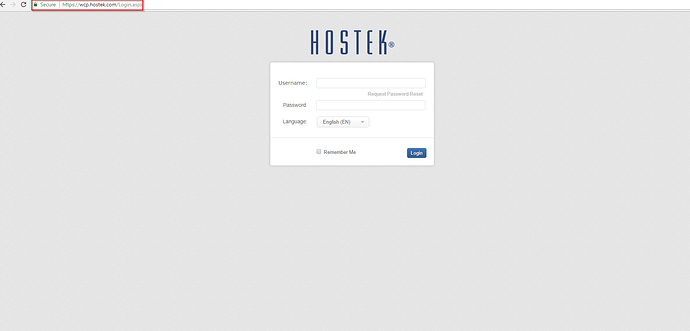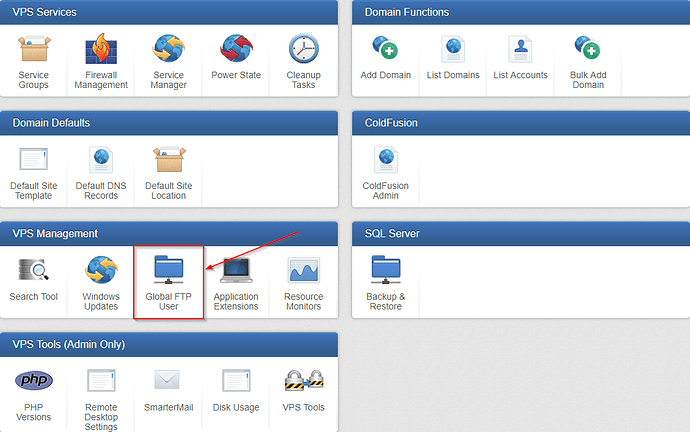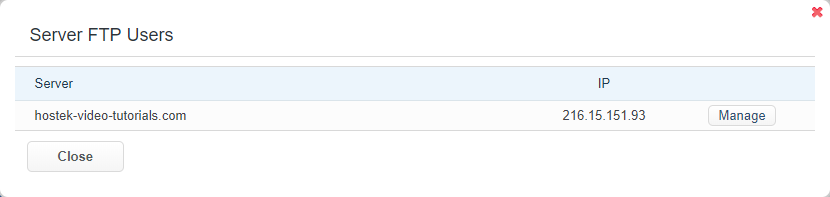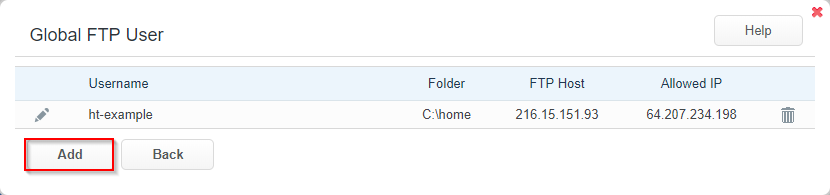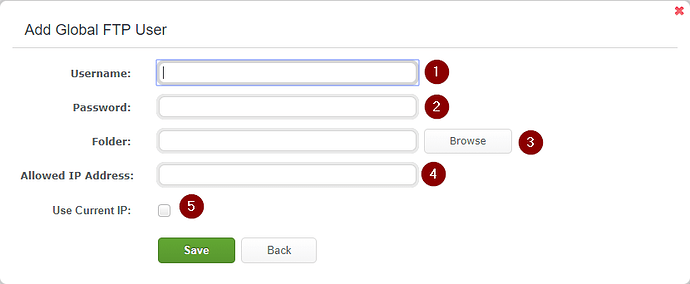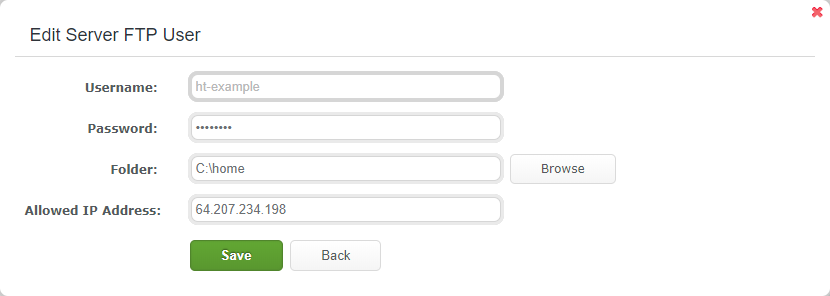The ‘Global FTP User’ function allows you to create an FTP user that will have access to all domain’s site files located on your VPS.
Global FTP User
-
Login to your WCP Control Panel
Note: You can view our topic on logging into WCP if you need help with this step.
-
You will then be brought to the Server Manager screen. Click on ‘Global FTP User’.
Note: If you are logged in but not on this Server Manage page then click the drop-down on the top-right of the page and choose ‘Server Manager’.
-
The ‘Global FTP User’ window will appear with a list of the VPS’s attached to this account. Click on ‘Manage’ for the VPS you would like to add/manage the Global FTP User for.
Adding a Global FTP User
-
Once you have clicked Manage for the VPS you would like to add a user for. Click the ‘Add’ button.
-
You will then be presented with the ‘Add Global FTP User’ box.
- Username - This will be the FTP username that will be used to log into your server.
- Password - This will be the FTP password for the username above.
- Folder - The Folder that the FTP user will be dropped into upon successful login. You can specify by absolute path (C:\home), or you can click on the Browse button to the right of the Folder field to specify the folder.
- Allowed IP Address - Every Global FTP user is required to be limited by IP address. You can find your public IP address by visiting here.
- Use Current IP - Alternatively, you can check this checkbox, to add your current IP to the Allowed IP Addresses.
-
Once finished click ‘Save’.
Editing Global FTP User
-
Once you have clicked Manage for the VPS you would like edit a user for. Click the ‘Pencil’ (
 ) icon for the user to be edited.
) icon for the user to be edited. -
You will be presented with the screen below. You can edit the Password, Folder, and Allowed IP Address.
-
Once the desired settings have been edited click the Save button.