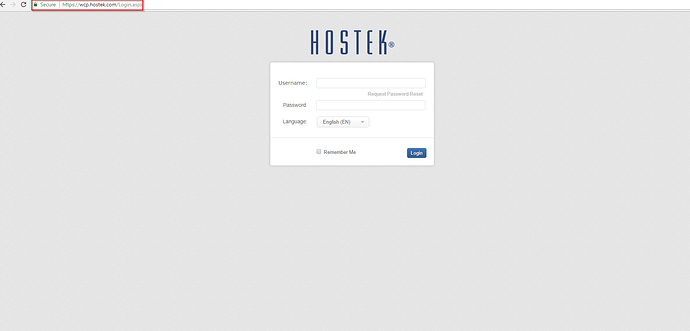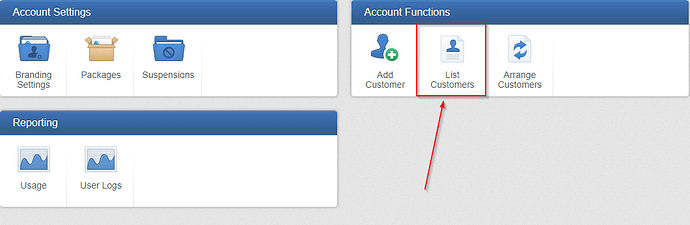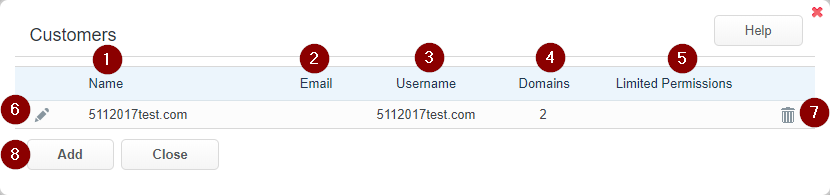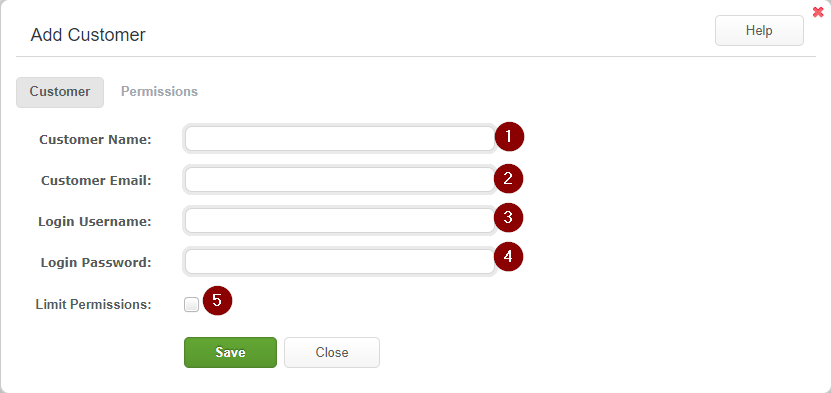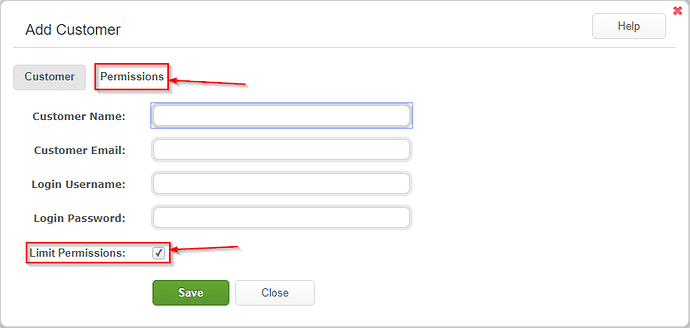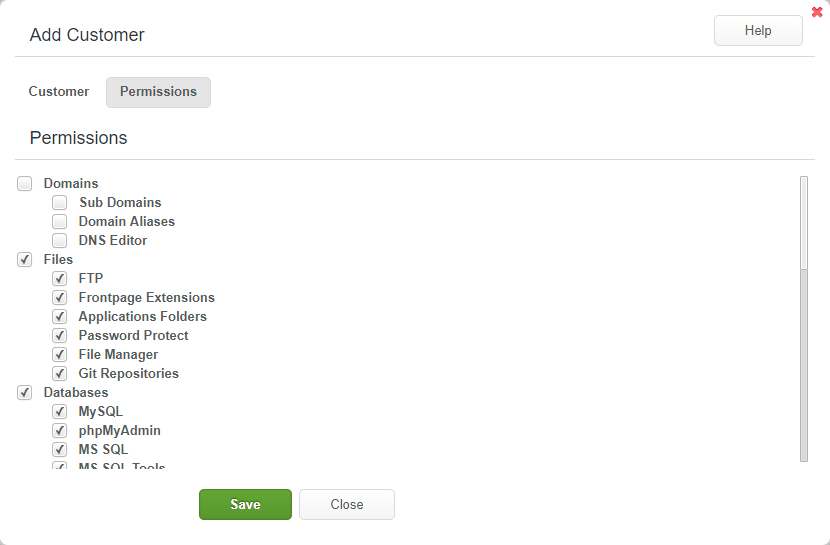The ‘List Customer’ account function will list and allow you to edit or create customers.
Logging In and Viewing Customer List
-
Login to your WCP Control Panel
Note: You can view our topic on logging into WCP if you need help with this step.
-
You will then be brought to the Account Manager screen. Click on ‘List Customers’.
Note: If you are logged in but not on this Account Manage page then click the drop-down on the top-right of the page and choose ‘Account Manager’.
-
You will now be presented with a list of your customers.
- ’Name’ - Customer’s name
- ’Email’ - Customer’s email address. This is the email address that notifications from WCP will be sent.
- ’Username’ - This will be the username that the customer uses to login to their personal WCP instance.
- ’Domains’ - The number of domains currently under this customer’s account.
- ’Limited Permissions’ - Does this customer have access restricted to specific functions?
- ’Pencil Icon’ - Edit this customer’s information.
- ’Trashcan Icon’ - Delete this customer (Note: this will delete all domains under this customer as well)
-
’Add’ - Add New customer.
Edit Existing Customer
With the ‘List Customers’ window open follow the instructions below to edit an individual customer.
-
Click on the ‘Pencil Icon’ next to the customer you wish to edit.
-
This will bring up the ‘Edit Customer’ window. Make any required changes and click ‘Save’.
Add Customer
You will also be able to add New Customer’s from this window.
-
Click on 'Add’
-
You will now be presented with a form for adding new customers.
- ‘Customer Name’ Enter the name of the customer (this will be the display name in your customer list)
- ‘Customer Email’ This will be the email address notifications from WCP will be sent to for this customer.
- ‘Login Username’ This is the username your customer will log into their WCP console with.
- ‘Login Password’ This will be the initial password used to login to WCP.
- ‘Limit Permissions’ Check this box to enable the Permissions tab.
-
The permissions section will limit what WCP functions the customer has access to. To enable this make sure that the Limit Permissions checkbox is checked and then click on the Permissions tab.
-
Once on the Permissions tab you can then select which modules will have access. Uncheck the items you would not like your customer to have access to.
-
Once satisfied with your settings, click save.