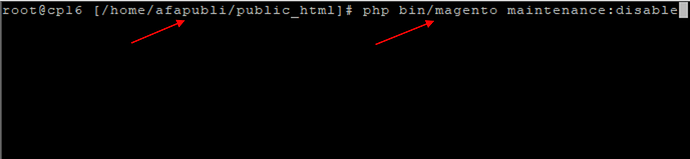Magento 2: Display Exception Logging
The Magento 2 system, by default, will not have robust or exception logging enabled for global display. If you encounter an issue where the Magento 2 system is displaying that there is an issue but the application is not set to display errors it will output a generic error page, as seen below:
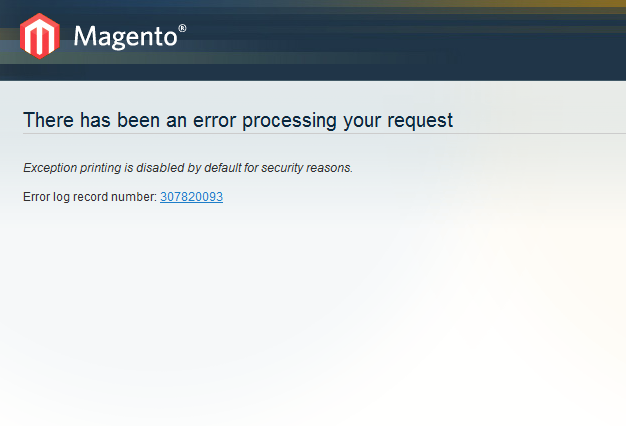
To allow the Magento 2 system to display errors you will need to modify the system settings. There are two ways that you can perform this:
Option 1: Administrator Dashboard
- The “safest” way of performing this action would be to access the administrator dashboard and to navigate to the System category, click on Configuration and then select “Developer.”
- Next, open the “Log Settings” section.
- Change the “Enabled” setting to “Yes.”
- Finally, click ** “Save Config.” **
Option 2: File Structure
-
If for whatever reason you are unable to access the admin area, another method would be to manipulate the core files and navigate to the Magento root directory.
-
Next, navigate to the error directory located /pub/error and re-name the local.xml.sample file to local.xml
-
If Necessary, In doing this you may end up putting the site into a maintenance mode accidentally. This is rare but can happen. If it does you will need to use CLI to bring the site out of maintenance mode.
- Linux OS: access the server through SSH and navigate to the webroot Magento directory and run the following: "php bin/magento maintenance:disable"
- Windows OS: access the server through RDP then open a CMD or PowerShell prompt and navigate to the PHP version directory that the client site is currently set to and then run the following: "./php.exe C:\home[insert domain here]\wwwroot\bin\magento maintenance:disable"
This will allow for the Magento 2 site instance to display the error output and identify the source of the error to the best of the platform’s ability. The Magento 2 error logging is rather verbose with PHP errors but can only present generic errors if there is a database issue.