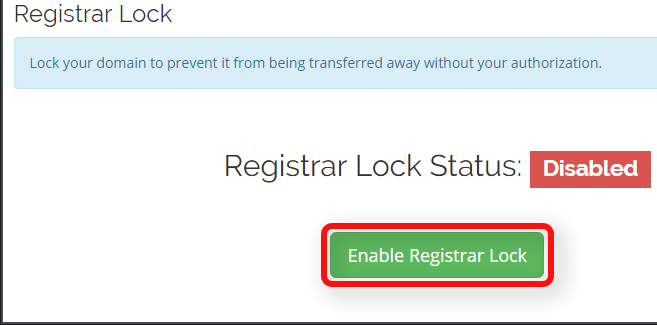In this topic, we’ll be discussing how to manage your domain registration(s) registrar lock feature.
The domain registrar lock is a setting on the registry level that prevents any major changes to the domain such as domain transfers (prevents domain theft), contact information changes, etc. We default every new domain to having the registrar lock enabled for security purposes.
Please follow the below steps on enabling/disabling this registrar lock.
Manage Registrar Lock
-
You will first need to login to the billing control panel: The URL to the billing control panel can be found below:
U.S. Billing Account: https://cp.hostek.com
U.K. Billing Account: https://cp.hostek.co.uk
If needed you can view the topics for logging into the billing area or recovering the password to the billing area.
-
In the top-navigation menu click on ‘Domain Registrations’, then click on ‘My Domains’.
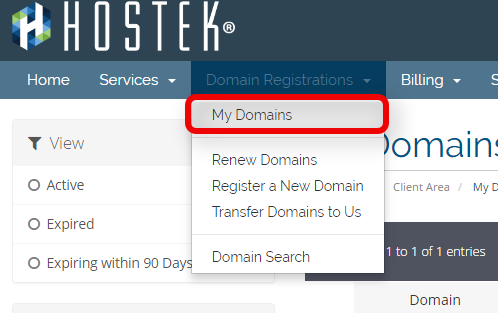
-
You should now see a list of your active, canceled, and expired domains that you’ve had in your account as shown in the screenshot below:
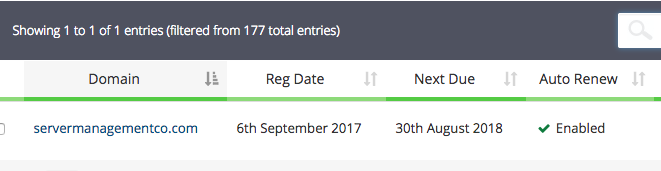
-
To the right of the domain you wish to manage click the wrench icon, or select the drop-down and choose ‘Manage Domain’.
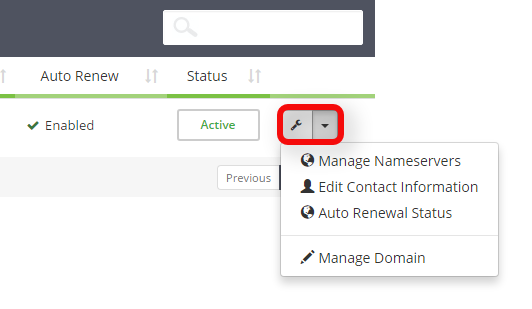
-
You will now be in the management portal for the domain in question. You will see a menu bar on the left side of the page with all the available options to manage for a domain. Click on the menu item labeled ‘Registrar Lock’.
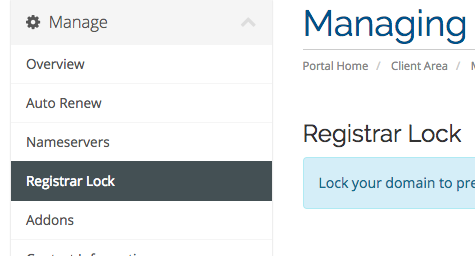
-
You should now see the current status of the registrar lock (enabled or disabled). If it’s currently enabled and you want to disable the registrar lock temporary then click the red button labeled ‘Disable Registrar Lock’ as shown in the screenshot below:
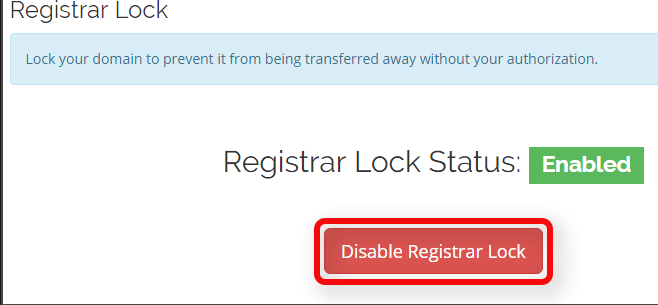
-
If the registrar lock is currently disabled and you want to enable the registrar lock then click the green button labeled ‘Enable Registrar Lock’ as shown in the screenshot below: