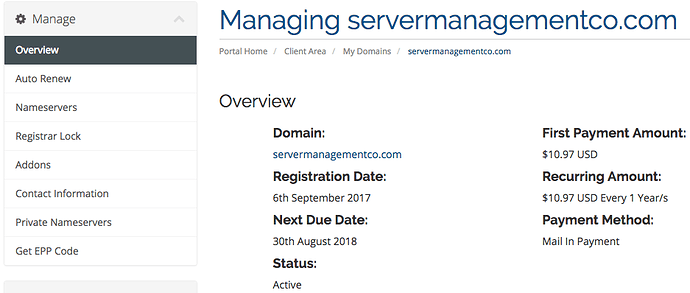In this topic, we’ll be discussing how to manage your domain registration(s). We have more in-depth tutorial topics on different functions of domain registration management available and listed here if needed, however, this topic will show how to get to the domain management section of your billing control panel.
-
You will first need to login to the billing control panel: The URL to the billing control panel can be found below:
U.S. Billing Account: https://cp.hostek.com
U.K. Billing Account: https://cp.hostek.co.uk
If needed you can view the topics for logging into the billing area or recovering the password to the billing area.
-
In the top-navigation menu click on ‘Domain Registrations’, then click on ‘My Domains’.
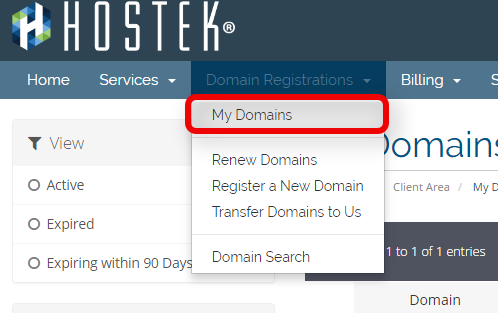
-
You should now see a list of your active, canceled, and expired domains that you’ve had in your account as shown in the screenshot below:
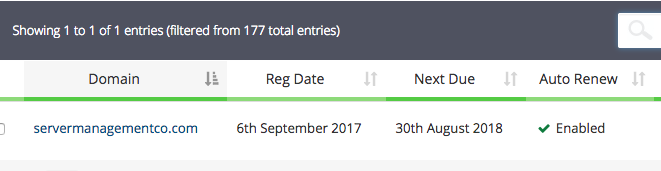
-
To the right of the domain you wish to manage click the wrench icon, or select the drop-down and choose ‘Manage Domain’.
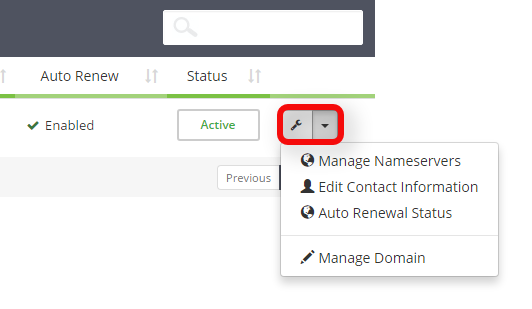
-
You will now be in the management portal for the domain in question. You will see a menu bar on the left side of the page with all the available options to manage for a domain. Please see our wiki articles for a specific feature settings you wish to see if you need further guidance by going to our Domain Registrations category page.