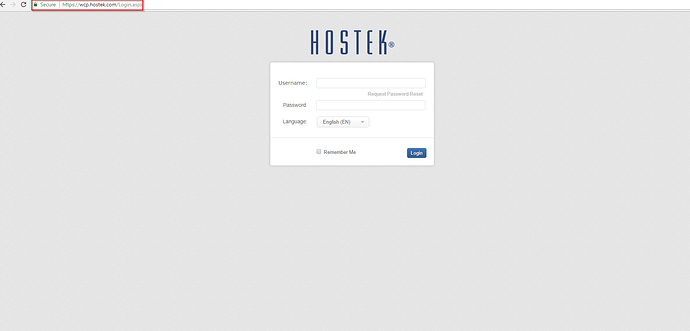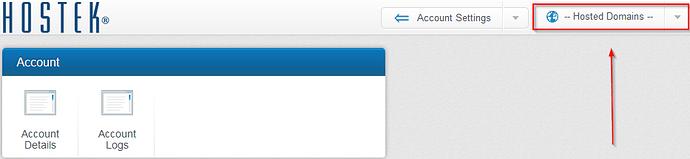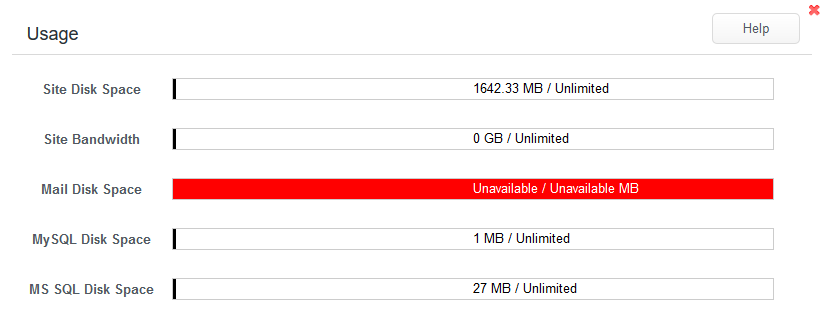Usage
The “Usage” tool in the WCP Control Panel allows you to see how much space your site is using with regard to allowed resource limits.
To view your site usage, please follow the steps below:
-
Login to your WCP Control Panel
Note: You can view our topic on logging into WCP if you need help with this step.
-
Next, select the appropriate domain name from the “Hosted Domains” drop-down menu.
-
Once WCP has loaded the desired domain, navigate to the “Reporting And Applications” category and select the “Usage” button.
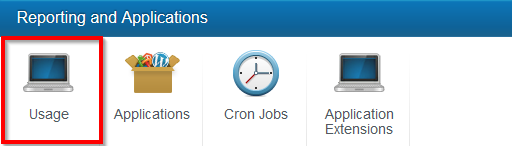
-
After selecting the “Usage” button, you will see a number of values and a horizontal bar graph correlating to the amount of resources used.
The following Values will be measured as your site continues to use.
- Site Disk Space
- Site Bandwidth
- Mail Disk Space
- MySQL Disk Space
- MSSQL Disk space
Note: The Graph will change from green to red if your site resource usage is beginning to reach the maximum allowable or the site has exceeded a resource.
If your resource usage is getting close to or exceeding the resource limits you may need to think about removing content or purchasing more disk space allocation per resource needed.
To purchase more resources login into your billing control panel and navigate to Services >> Order New Services >> Add-on Products. You will find then resource allocation addon here and then process the order to have our support team apply the resource to your domain.
That concludes the Usage utility tutorial for the WCP Control Panel.