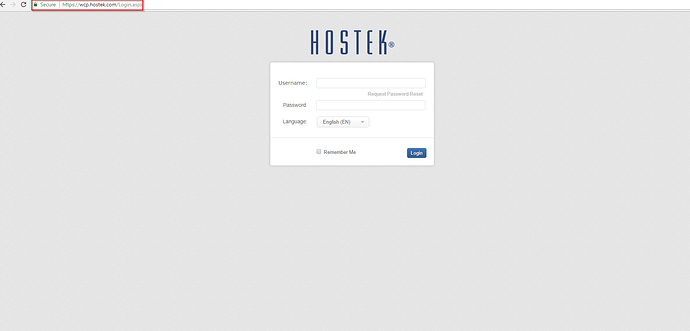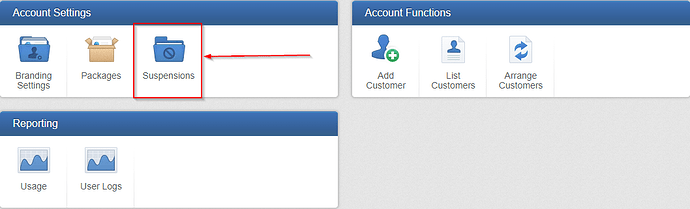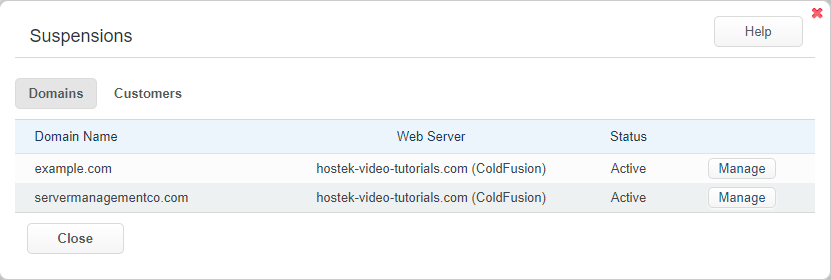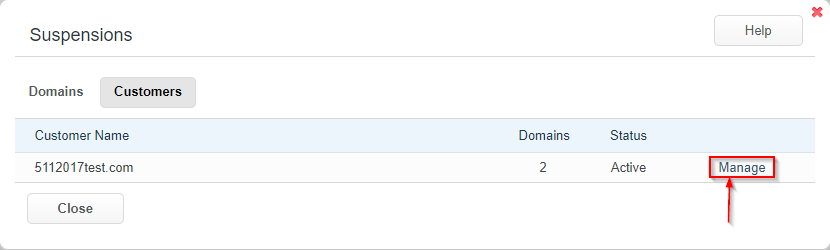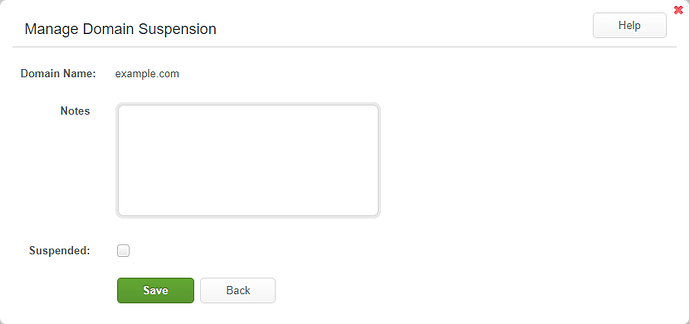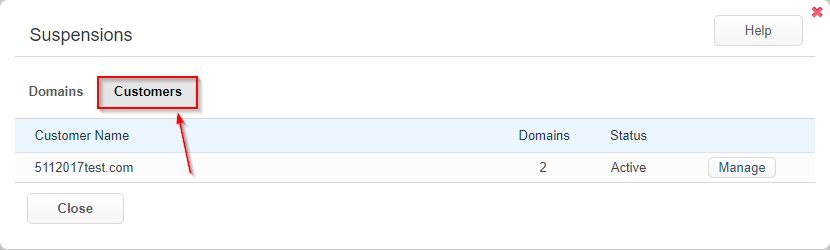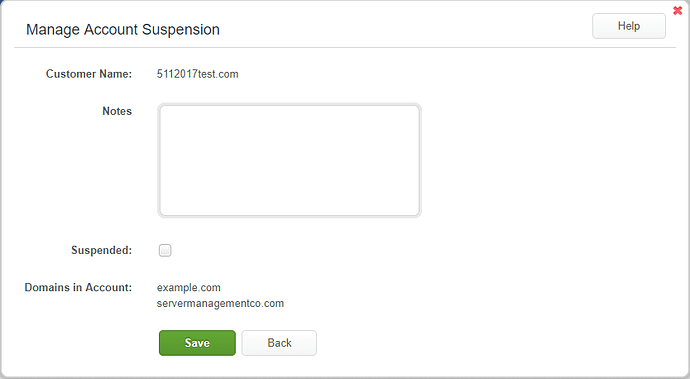The suspensions settings page will allow you to manage suspensions by domains or customer. You will also have the ability to make notation on the account or domain at the time of modification.
Modifying and Managing Suspensions
-
Login to your WCP Control Panel
Note: You can view our topic on logging into WCP if you need help with this step.
-
You will then be brought to the Account Manager screen. Click on ‘Suspensions’.
Note: If you are logged in but not on this Account Manage page then click the drop-down on the top-right of the page and choose ‘Account Manager’.
- You will now be presented with the Suspensions Settings. There are two tabs ‘Domains’ and ‘Customers’. The Domains section will allow you to suspend or unsuspend individual domains. The Customers section allows you to suspend or unsuspend the customer (and the domains under the customer).
- To manage an individual domain’s suspension status, first ensure that the Domains tab is selected.
- Next, click manage to the right of the domain that you would like to manage
- You will then be presented with the settings for this domain. You will be able to add notes by typing within the textbox, or toggle the suspension status by checking the checkbox next to “Suspended”.
-
Click save once finished modifying the settings for this domain.
-
To modify a Customer’s status, first ensure that the Customers tab is selected.
- Click the ‘Manage’ button to the right of the Customer you would like to edit.
- You will then be presented with the settings for this customer. You will be able to add notes by typing within the textbox, or toggle the suspension status by checking the checkbox next to “Suspended”. You will also see a list of the Domains in Account that will be affected by this suspension/unsuspension.
- Click save once complete.