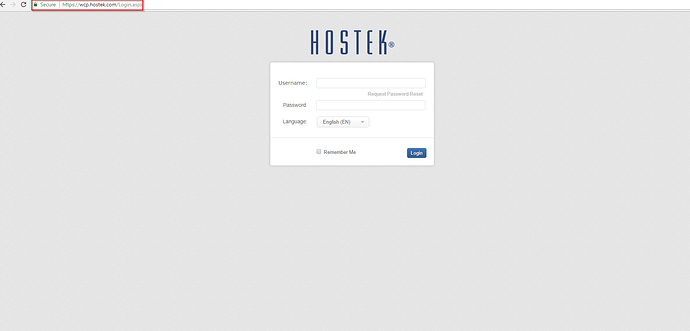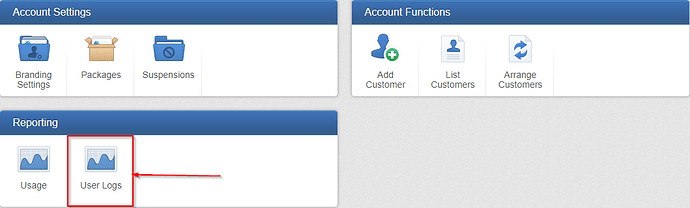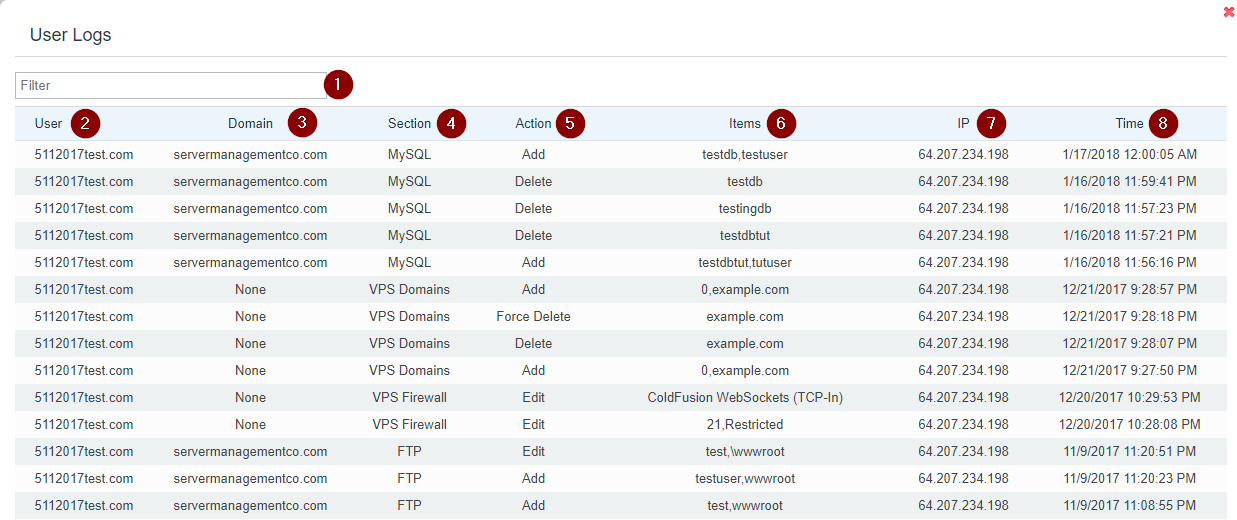The ‘User Logs’ function will allow you to view the actions and tasks performed by a user within WCP for this Server/reseller.
User Logs
-
Login to your WCP Control Panel
Note: You can view our topic on logging into WCP if you need help with this step.
-
You will then be brought to the Account Manager screen. Click on ‘User Logs’.
Note: If you are logged in but not on this Account Manage page then click the drop-down on the top-right of the page and choose ‘Account Manager’.
-
You will then be presented with a list of actions performed for this VPS/reseller.
- ’Filter’ - You can filter using any keyword (user, section, action, etc…)
- ’User’ - This will list the user that performed the following actions
- ’Domain’ - This will be the Domain the action was performed on, if displaying ‘None’ this indicates a server level modification.
- ’Section’ - This will give the general section the action was performed in (MySQL, FTP, VPS Firewall, etc…)
- ’Action’ - The actual action performed
- ’Items’ - This will be the Items added, deleted, or modified.
- ’IP’ - The IP address of the user performing the action.
- ’Time’ - The Time the action was performed at.