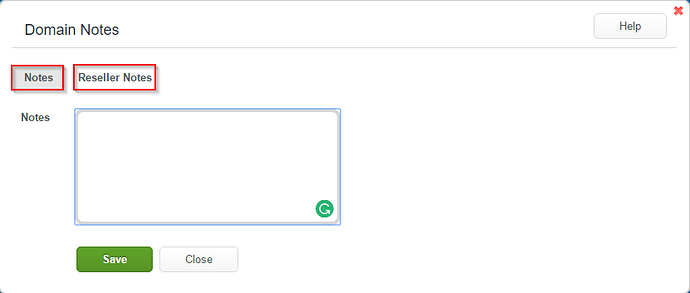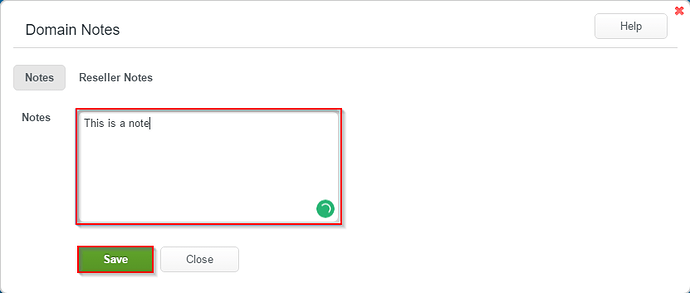This topic will show how to use the ‘Domain Notes’ section via your WCP control panel. You can view the step by step instruction guide found below:
Domain Notes
-
Login to your WCP control panel.
Note: You can view our topic on logging into WCP if you need help with this step.
-
Once logged in if you are not already on the domain in questions control panel page then click on the ‘Hosted Domains’ drop-down from the top of the pages navigation bar. Then select the desired domain.
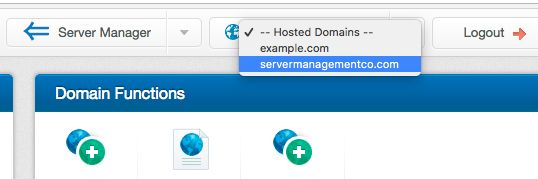
-
Now within the control panel for the domain you’ll notice a section labeled ‘Domain Settings’. Within this section find and click on the ‘Domain Notes’.
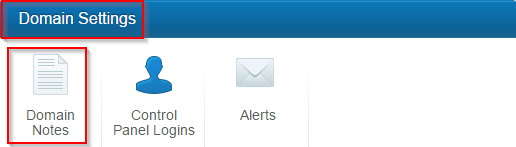
-
Once clicked you will see an interface similar to the following where you may enter in notes either for the domain or for the Reseller.
Please Note: Only Resellers can see the ‘Reseller Notes’ section.
-
After you enter in the note click the ‘Save’ icon as shown.