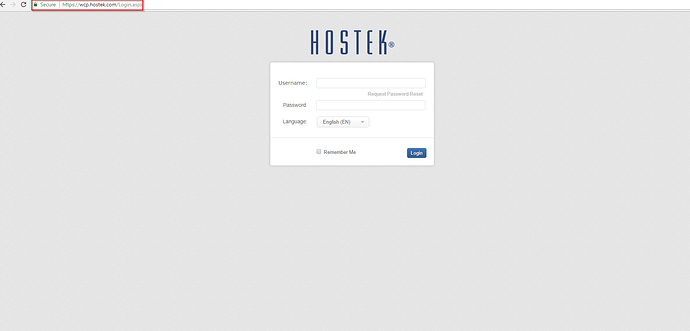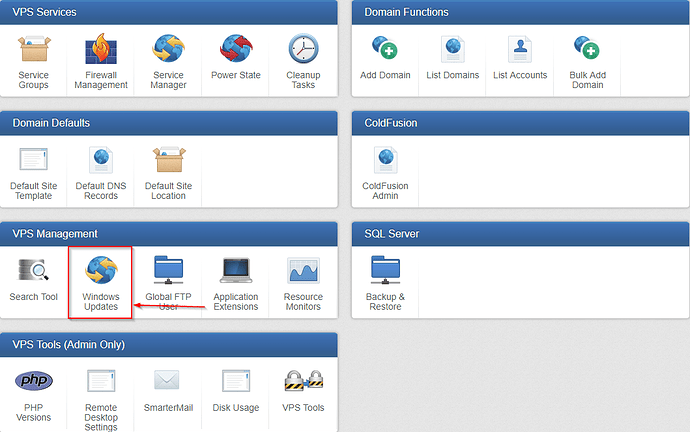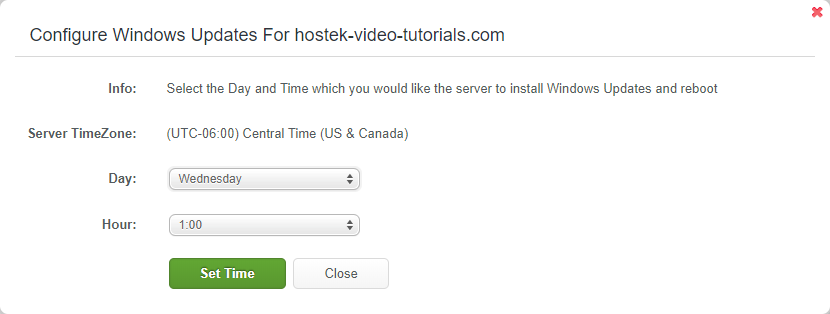The ‘Windows Update’ function allows you to specify the day and time you would like Windows Updates installed on a specified VPS.
Windows Update
-
Login to your WCP Control Panel
Note: You can view our topic on logging into WCP if you need help with this step.
-
You will then be brought to the Server Manager screen. Click on ‘Windows Update’.
Note: If you are logged in but not on this Server Manage page then click the drop-down on the top-right of the page and choose ‘Server Manager’.
-
The Windows Update window will appear with a list of the VPS’s attached to this account.
-
Click the Pencil icon (
 ). This will allow you to set the day and hour you would like Updates to be installed. Once set to your liking, click the Set Time button.
). This will allow you to set the day and hour you would like Updates to be installed. Once set to your liking, click the Set Time button.