Overview
Changes to ColdFusion's configuration can at times cause service startup failures due to syntax errors or failed updates. Some other common issues can also lead to service startup failures. You should utilize this article for basic troubleshooting of startup issues with the ColdFusion engine.Common Issues
- Invalid
java.homepath - Service user password expired
- Service user account locked out
- Process already running after a ColdFusion update
The most common issue, and the first thing that you should always check is the java.home setting in the jvm.config file. Many times after a Java update the path may be pointed to an invalid path - sometimes weeks before the current ColdFusion restart - and ColdFusion will fail to start as a result. An example of an invalid and valid Java.home path can be reviewed below:
Invalid Examples:
java.home="C:\\Program Files\\Java\\jdk-11.0.04"
java.home="/jre/"
Valid Examples:
java.home=C:\\Program Files\\Java\\jdk-11.0.04
java.home=C:\\ColdFusion2018\\jre
java.home=C:/Program Files/Java/jdk-11.0.04
If you see that the service user password expired, then make sure you enable the ‘Password Never Expires ’ setting.
If you see that the account intermittently gets locked out, then you should look at disabling public access for RDP or disabling Remote Desktop Access to the CFML engine runtime user altogether. Note: On our ColdFusion servers this is already disabled.
In some cases, such as after an update, the ColdFusion process gets started instead of the service itself. If that happens, then simply kill the CF process and start the service.
Troubleshooting
If you’re having trouble starting ColdFusion, you may be seeing something similar to the below error message.
Windows could not start the ColdFusion NN Application Server on Local Computer. For more information, review the System Event Log. If this is a non-Microsoft service, contact the service vendor and refer to service-specific error code N.
If you review the Event Viewer as the error message suggests, you may find an entry similar to the following.
The description for Event ID 259 from source ColdFusion 11 Application Server cannot be found. Either the component that raises this event is not installed on your local computer or the installation is corrupted. You can install or repair the component on the local computer.
At this point, you’re probably thinking “well that’s cryptic and isn’t helpful at all ”. If you google the error, you’ll get some suggestions that may or may not work. However, there’s another way to collect startup info for ColdFusion, and it’s sometimes very helpful.
Try starting ColdFusion by using the following command:
<coldfusion instance path>\bin\cfstart.bat
Depending on the cause of the issue, you’ll get output similar to the following screenshots.
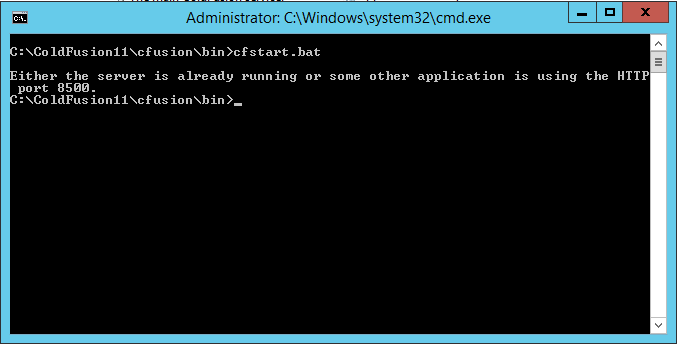
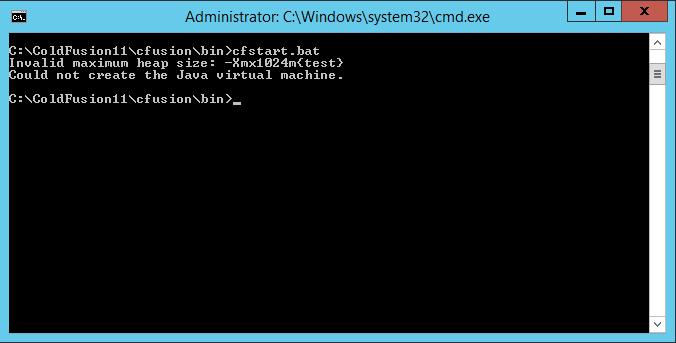
In the first example, the issue was the ColdFusion (or some other process on port 8500) was already running. In the second example, there was a syntax error in the jvm.config.
Hopefully, this will help you solve some ColdFusion startup issues you’re experiencing. If you’re having issues solving the issue by yourself, then feel free to contact our world-class support team who are experts in ColdFusion.