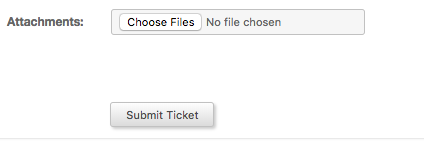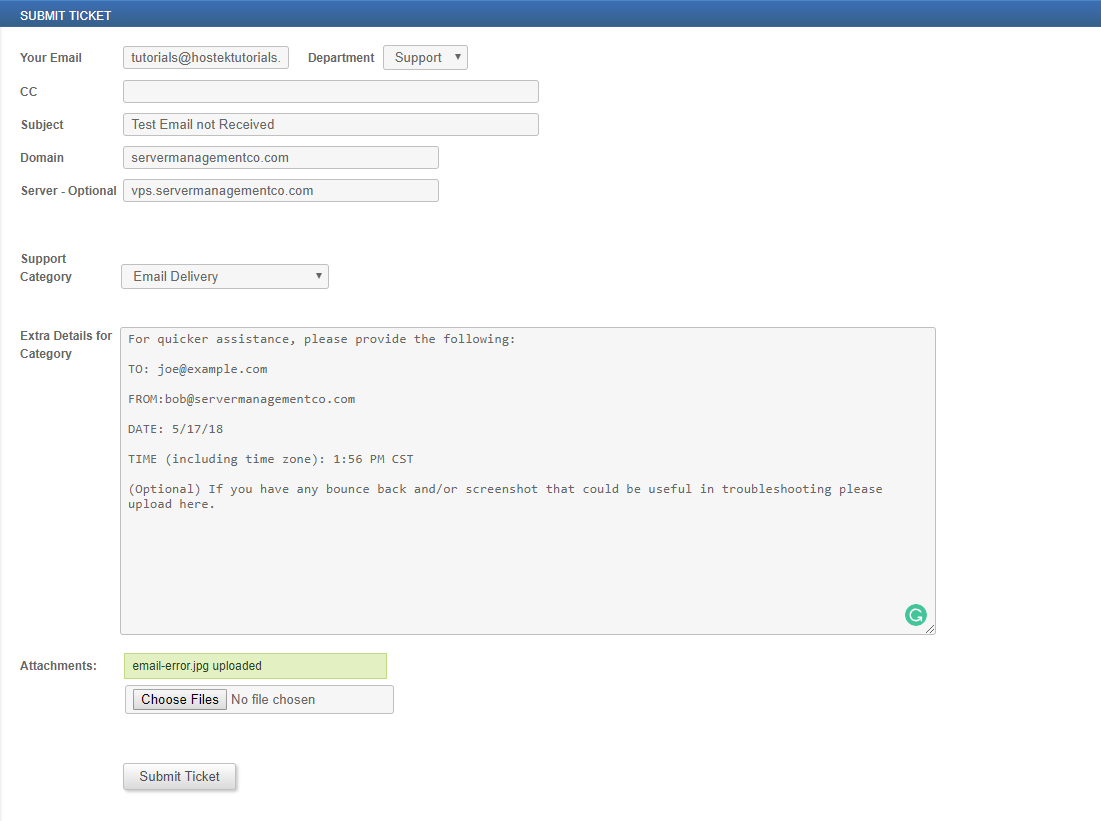In this topic, we will show how to submit a ticket through your billing control panel. Creating a ticket is essential for when you have questions or issues that need to be answered/resolved.
Before submitting a ticket we recommend that you check our knowledgebase for helpful articles and guides for different topic categories. You can view our welcome guide on basic navigation and search throughout our knowledgebase if needed.
Submitting a Support Ticket via your Billing Control Panel
-
You will first need to login to the billing control panel: The URL to the billing control panel can be found below:
U.S. Billing Account: https://cp.hostek.com
U.K. Billing Account: https://cp.hostek.co.uk
If needed you can view the topics for logging into the billing area or recovering the password to the billing area.
-
Once logged in you will click the Open Ticket button in the menu bar above your service summary.
-
You will then be brought to the ticket submission form. When filling out each field, specifically the Subject and Details fields be as descriptive as possible, including steps to replicate the issue if possible. Additionally, you can use the Support Category drop down to provide a template for the information needed to assist with your support request. You will also have the option to upload an attachment (screenshots, log files, etc…).
-
Once you have finished filling out the form, click the SUBMIT TICKET button below the form. Your ticket will then be placed in the queue according to the current support level for your hosting package or services. You can view more information on support levels here.