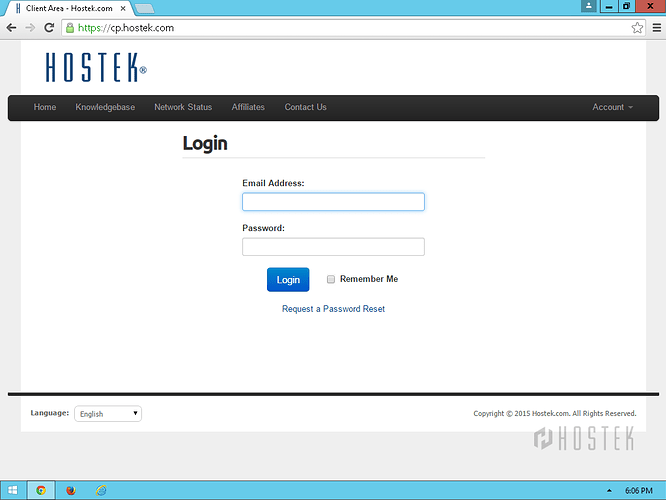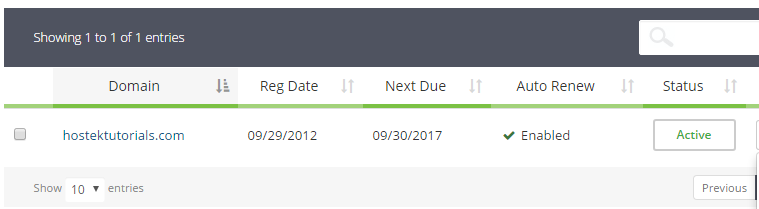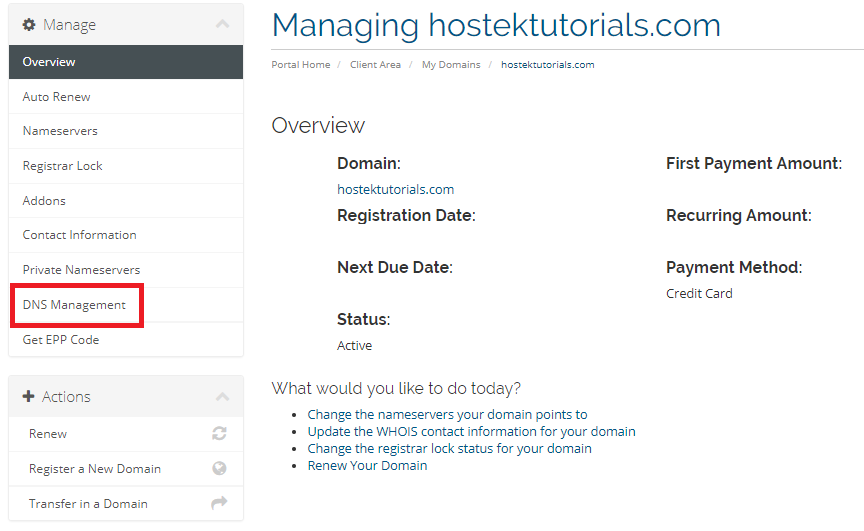This post will be covering how to setup/edit DNS records with your domain management enabled domain via your billing control panel.
The normal method to hosting your DNS Records is to update your name servers to point to the correct pair of primary and secondary name servers. If you are hosting your site with us then you can use the primary and secondary name servers provided within your account information e-mail upon ordering the hosting services.
If for some reason your current host doesn’t offer a primary and secondary pair of name servers to point your domain to… then you can use this alternative option of ‘DNS Management’ once you have properly ordered and configured your domain to use DNS Management.
Please note that if you have your site(s) hosted with us (Hostek), then we do offer a primary and secondary pair of name servers to point your domain to for managing the DNS. You can view the account information e-mail for the domain in question that you have with us in order to obtain the proper name servers.
Using DNS Management
-
Login to your Client Area.
-
In the top-navigation menu click on ‘Domain Registrations’, then click on ‘My Domains’.
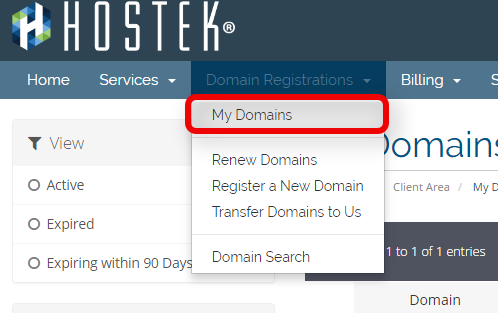
-
You should now see a list of your active, ** canceled**, and expired domains that you’ve had in your accounts as shown in the screenshot below:
-
To the right of the domain you wish to manage click the wrench icon, or select the drop-down and choose ‘Manage Domain’.
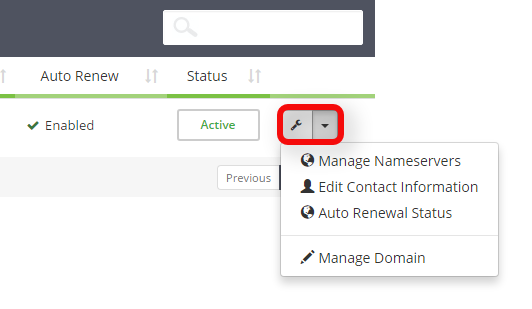
-
In the left side menu choose the link ‘DNS Management’.
Note: As mentioned in the section above this will only be visible once you have successfully ordered ‘Domain Management’.
-
Click the Record Type drop down and choose the type of DNS record you would like to set for your domain.
-
Enter the information for the new DNS record.
-
Host Name: Leave the Host Name space empty if you wish to set this DNS record for yourdomain.com, enter the www in the Host Name space if you wish the DNS record to be set for www.yourdomain.com.
If you wish to have a DNS record set for both the www and non www versions of your domain forward you will need to create a DNS record for each of these.
For MX and SPF records the Host Name field will be left blank. -
Address:
-
A Record: The A record will be set to the IP address you wish this to resolve to.
-
CNAME Record: The CNAME record will be set to a cononical name you wish for this to resolve to.
-
MX Record: The MX Record will be set to the mail server you wish for this to resolve to.
-
SPF Record: The SPF record will be set for the SPF data specific for your domain and email server.
-
Priority: This field is to be left blank unless you are adding MX records.
- For MX records you will add the specific priority for each of your records (example: 10, 20, 30)
-
A Record: The A record will be set to the IP address you wish this to resolve to.
-
-
Click the ‘Save Changes’ button.