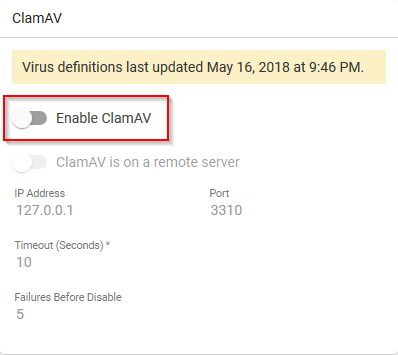Enabling/Disabling SmarterMail ClamAV
SmarterMail is equipped with an effective and self-updating antivirus protection out-of-the-box called ClamAV. In addition, SmarterMail can support additional third-party solutions that include a quarantine directory. SmarterMail has the ability to check the quarantine directory and respond to users that attempted to send an email containing a virus.
A common reason that we see for why Server Administrators would want to disable the native SmarterMail antivirus is that the processes involved can be resource intensive. If there is an existing antivirus application on the server environment, the likelihood of resource exhaustion climbs exponentially. We would recommend leaving only one antivirus application active unless your server environment can support the resource allocation.
Enable ClamAV
To enable the ClamAV solution for your SmarterMail instance, please follow the steps below.
-
Login to your SmarterMail server as the Server Administrator.
-
Next, navigate to and select the “Settings” icon and select the Antivirus category.
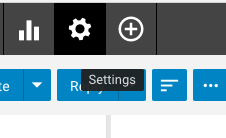
-
In the “ClamAV” section, you will see a toggle titled “Enable ClamAV.” If this option is disabled select the toggle to turn it on.
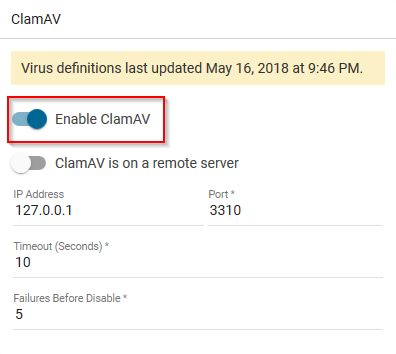
-
There are additional options for remote server scanning, by selecting the “ClamAV is on a remote server” toggle.
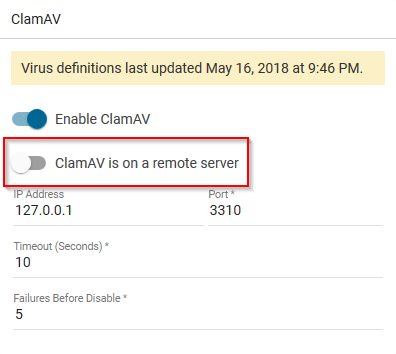
-
When the ClamAV system is located in a remote instance. To which you can further adjust the settings of the ClamAV toolkit with regard to how the SmarterMail server will interact with the ClamAV system.
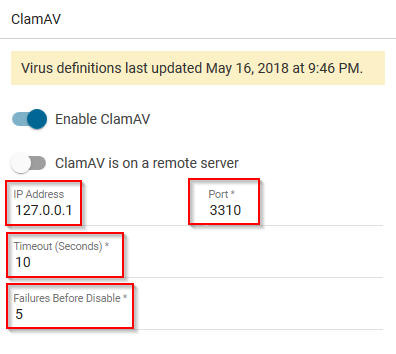
- IP Address: The IP address of the ClamAV server to use.
- Port: The port that the ClamAV server is listening on.
- Timeout: The maximum number of seconds to wait before moving on. By default, the timeout is 10 seconds.
- Failure Before Disable: The maximum number of timeouts allowed before ClamAV is disabled. By default, ClamAV is limited to 5 failures.
Disable ClamAV
To Disable the ClamAV system, follow steps 1-3, but then select the “Enable ClamAV” toggle to the disabled state. Then select the blue “Save” button