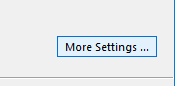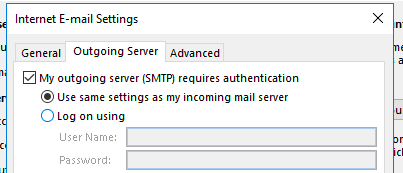I am attempting to connect to my e-mail user via Outlook. After going through the initial configuration it appears that my incoming settings work great, but I’m getting a failure message when Outlook checks my outgoing settings. The Outlook test result is below:
Send test e-mail message: Cannot send the message. Verify the e-mail address in your account properties. The server responded: 550 This is a submission only port. You must authenticate before sending mail
When I try to send an actual e-mail I receive the below bounceback:
The following recipient(s) cannot be reached:
Server error: ‘550 [email protected] No such user here’
Can you help?
The error message that you are receiving is generally due to a setting needing to be enabled within your Outlook configuration. We will provide the neccessary steps below, as well as provide some additional information as to why this is needed:
-
Open your Outlook e-mail client.
-
Now go into the settings for the e-mail account in question.
-
Click on the ‘More Settings …’ button.
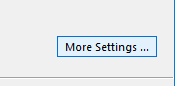
-
Next, click on the tab for ‘Outgoing Server’.
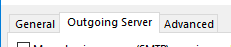
-
Now, choose the checkbox to enable the setting for ‘My outgoing server (SMTP) requires authentication’.
Furthermore, ensure that the checkbox for ’Use same settings as my incoming mail server’ is checked as well.
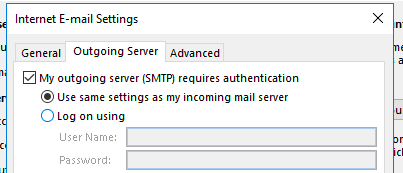
-
Now save your new settings and attempt your test to send e-mail again. If still failing, ensure that the password you are using is correct and if so, please submit a support ticket.
The reason that this setting has to be set, is due to Outlook not sending SMTP Authentication information to the mail server by default. Since you are not actually authenticating you will not be able to send from the mail server. To fix this you can follow the steps above.
1 Like