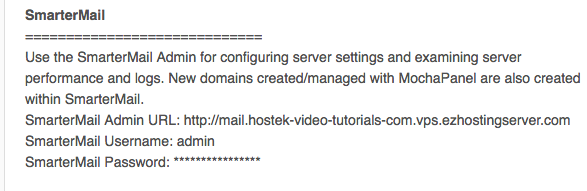Each SmarterMail server should have a pre-propagation URL that can be used to access the SmarterMail interface. However, if you have the A Record for ‘mail.your-domain.com’ pointed to the correct server IP address than you should be able to use that ‘mail.your-domain.com’ to browse to the interface directly without the need for the pre-propagation URL.
There are three methods to retrieve this pre-propagaiton URL which are disclosed below.
Option 1:
You can obtain the pre-propagation URL via the WCP control panel by clicking on the ‘Web Mail’ icon under the ‘Email’ section.
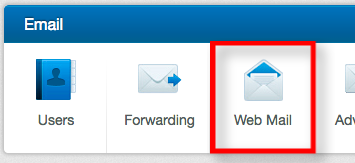
You should then see a URL next to the listed option for Pre-propagation Webmail URL as shown in the screenshot below:
![]()
Option 2:
You can obtain the pre-propagation URL via the bindings set on the mail site in IIS on the server. You’ll have to access the server via RDP in order to perform this task. However can be handy in obtaining the proper pre-propagation URL.
Within IIS on the server expand the sites section and find the site listed for ‘Mail’. Right click this site and choose ‘Edit Bindings…’ as shown in the screenshot below:
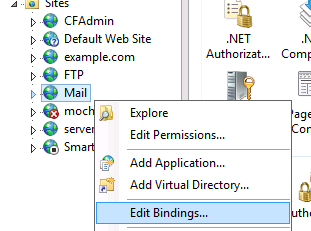
You will then see a list of bindings setup for this mail site for webmail access to SmarterMail. Within these bindings you’ll find a hostname that looks like the following screenshot:
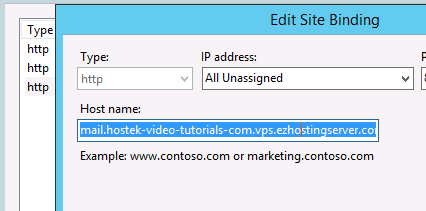
Note: This pre-propagation hostname will vary depending on the server hostname chosen at the time of the VPS order.
Option 3:
The last method of obtaining the pre-propagation URL is to access your account information e-mail that was sent to you at the time of the order for the VPS being accepted. This account information email contains sensitive information such as the login information for the server. This also includes the pre-propagation URL for accessing SmarterMail as shown in the screenshot below.