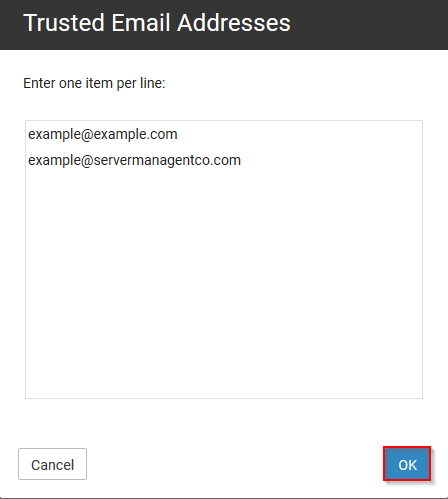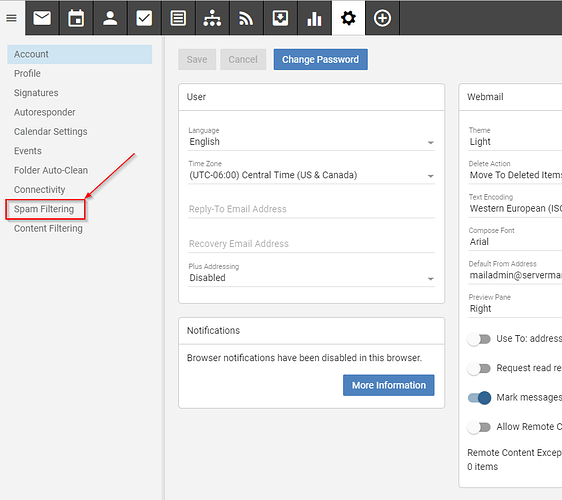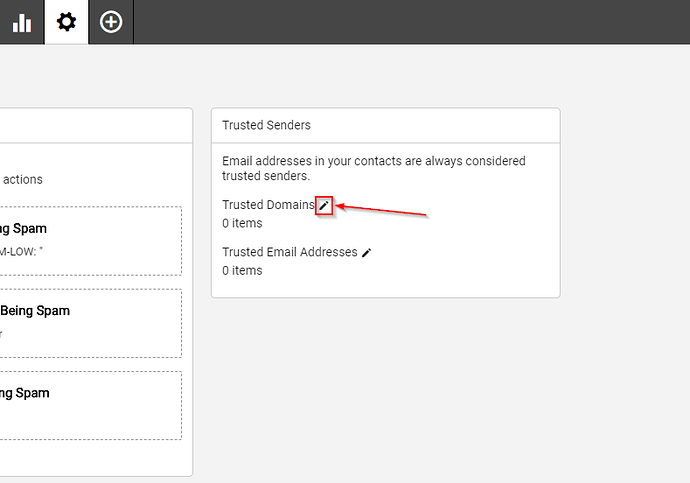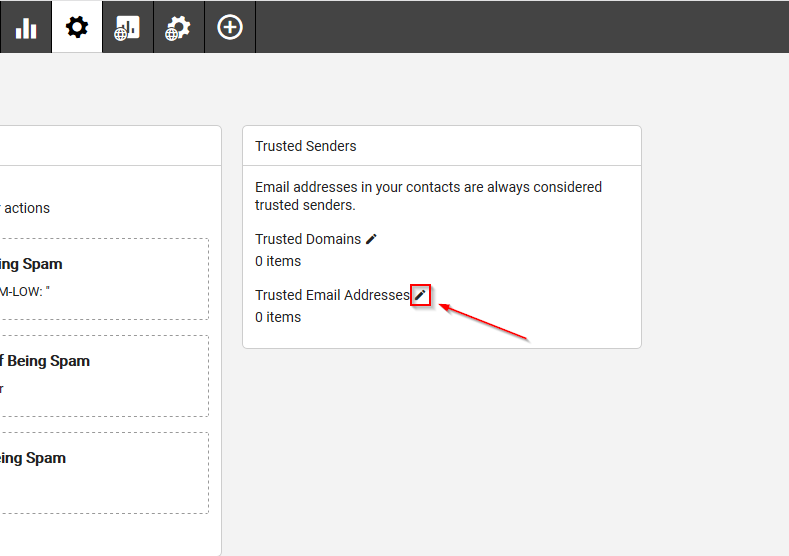In this topic, we’ll discuss how to manage trusted senders and domains. This is an incredibly useful feature for known senders, where reception of their messages is paramount. Trusted domains and/or email addresses will bypass spam checks performed by the server ensuring that the message is received. However, it is important to note that domain or user level content filters that will still be used for filtering these e-mails.
Adding Trusted Domains And Senders
-
You will first need to login to the SmarterMail interface for the user. For assistance, please view our separate tutorial topic on logging into SmarterMail.
-
Once logged in click on ‘Settings’, which looks like a gear icon.
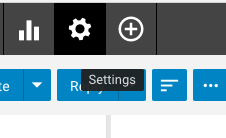
-
You will then click on the Spam Filtering entry on the left-hand toolbar.
-
You will now be brought to the Spam Filtering section of the settings screen.
Setting a Trusted Domain
Setting a trusted domain will whitelist any email addresses attached to the specified domain.
-
Click on the
 (Edit) icon next to Trusted Domains.
(Edit) icon next to Trusted Domains. -
Enter the domain(s) (one per line) in the pop-up box. Once completed click OK.
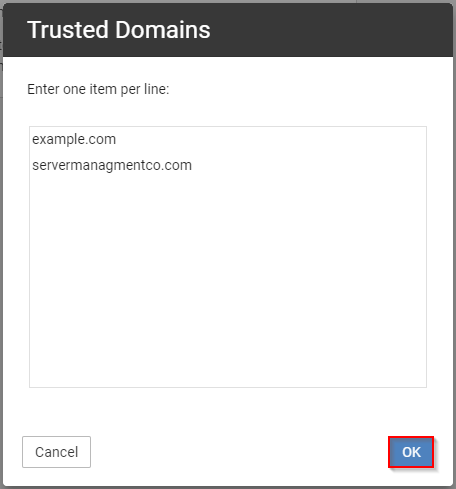
Setting Trusted Email Addresses
Setting a trusted email address will whitelist specific email addresses.
-
Click on the
 (Edit) icon next to Trusted Email Addresses.
(Edit) icon next to Trusted Email Addresses. -
Enter the email address(es) (one per line) in the pop-up box. Once completed click OK.