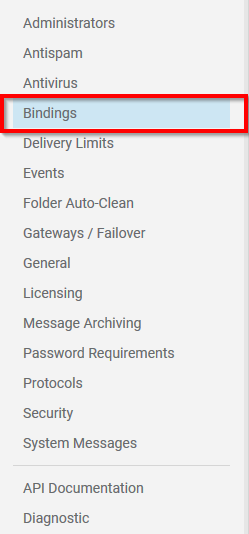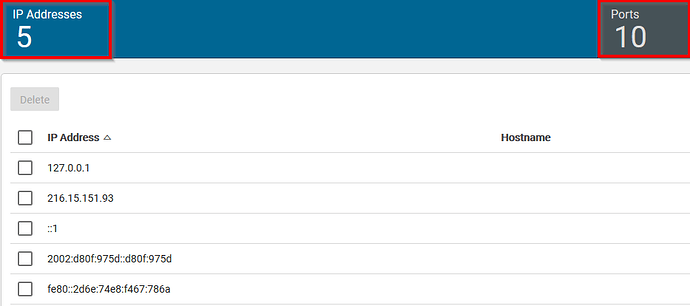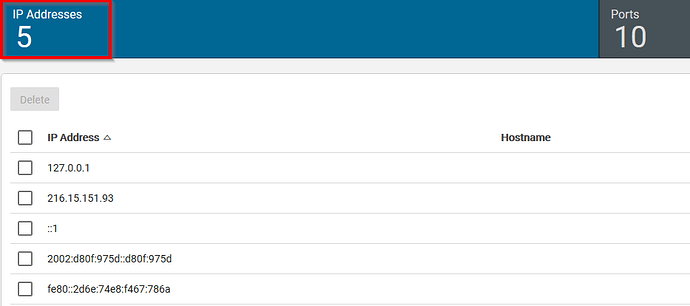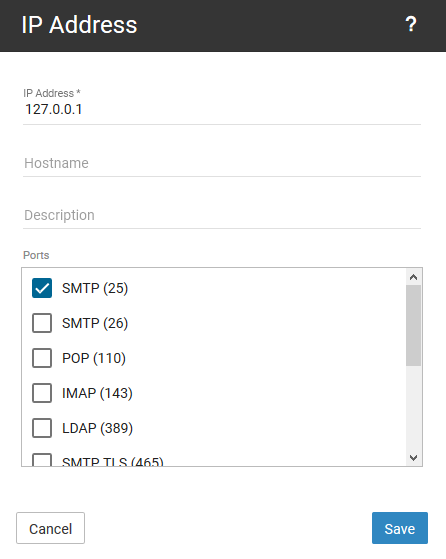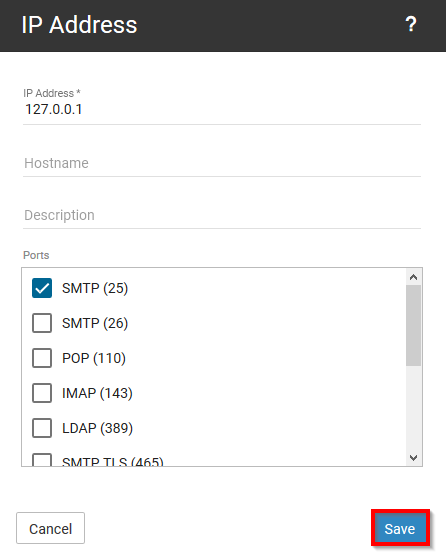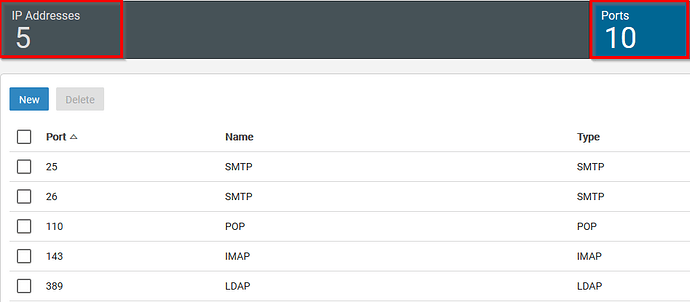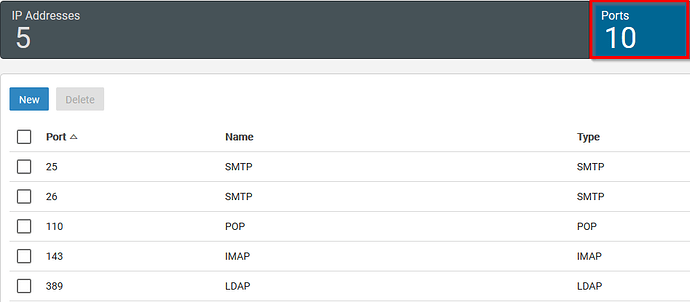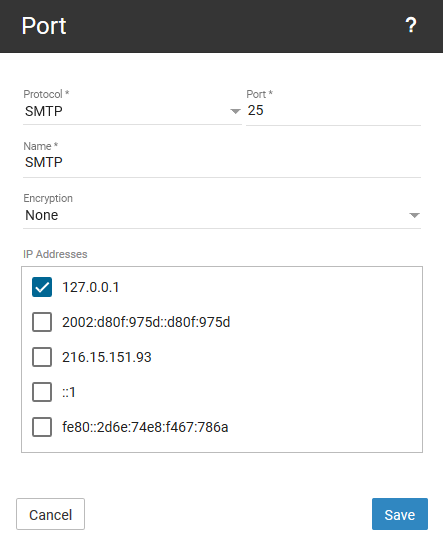SmarterMail: Bindings
The SmarterMail Bindings section is to be used by the mail server administrator to make changes to the IP address hostname assignment, ports assigned to the IPs, and the generation of ports to be assigned to IPs.
In the “Bindings” category there are two available sub-categories to be administered.
- IP Addresses
- Ports
IP Addresses
In the IP Addresses, sub-category the server administrator can modify the port and hostname assignment for the desired IP address.
-
Login to your Smartermail instance, as the server administrator.
-
Once you have successfully logged in, select the “Settings” gear icon.

-
Next, locate and select the option titled "Bindings."
-
You will now be presented with the IP addresses and Ports sub-category. By default, you will be loaded into the IP Addresses sub-category.
-
To make your changes, select the IP address present in the list.
-
Selecting the IP Address will open the options dialog window. From within this dialog window, you can edit the hostname bound to the IP in the SmarterMail server, provide a description for the IP (very useful if you are wanting to statically assign IP addresses to specific clients), and configure what ports will be active for the IP Address specified.
-
Select the blue Save button to implement the new IP address.
You can also remove an IP Address from this list.
To remove an IP address, please follow the steps below. We will assume you have already accessed the “Bindings” category.
-
Select the checkbox to the left of the IP address.
-
Now, select the red Delete button.
Note: Be sure that you have only selected IP Addresses that you are wanting to delete. This functionality will allow you to delete more than one IP address. So be careful and double-check before clicking the delete button.
Ports
The “Ports” sub-category will list the available ports that have been created by the Smartermail server. The SmarterMail server upon creation will generate the standard SMTP ports like 25, 26, 110, 143, 465, 587, 993, 995 and also an XMPP port 5222.
Using this sub-category’s options, you can generate new ports for assignment or modify existing ports if there is an issue with the configuration.
-
Login to your Smartermail instance, as the server administrator.
-
Once you have successfully logged in, select the “Settings” gear icon.

-
Next, locate and select the option titled "Bindings."
-
You will now be presented with the IP addresses and Ports sub-category. By default, you will be loaded into the IP Addresses sub-category. Select the “Ports” tabs.
-
Selecting “Ports” tab will load a list of the available ports and will list additional information about the port, such as how many IP addresses it is assigned to, the type of protocol, and the name of the port that you assign it upon creation.
-
Select the blue New button. This will open a dialog window that will allow you to further configure the new port.
- Protocol: Use the drop-down menu to select an available protocol.
- Port: Provide a port number that will be used by SmarterMail to accept the mail traffic
- Name: You can use a generic name like “SMTP”, “POP”, etc… or you can elect to create a custom name.
- Encryption: Use the drop-down menu to select an available encryption method.
- IP Addresses: Check the available boxes to assign the port to IPs upon creation.
-
Select the “Save” button.
You can also remove ports as needed.
To remove a port from the SmarterMail server, please follow the steps below. We will assume you have already accessed the “Bindings” category.
-
Select the checkbox for the desired port(s) you would like to remove.
-
now, select the red Delete button.
Note: Be sure that you have only selected Ports that you are wanting to delete. This functionality will allow you to delete more than one Port. So be careful and double-check before clicking the delete button.