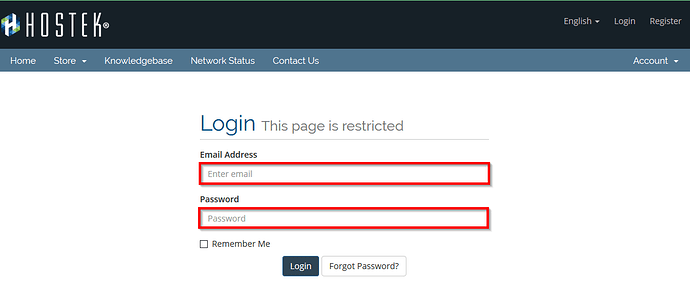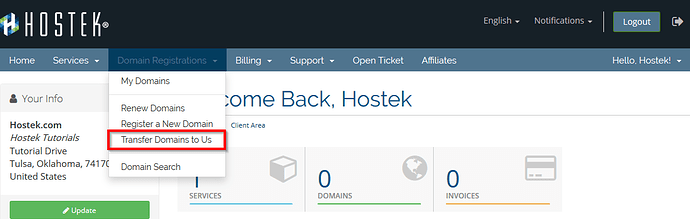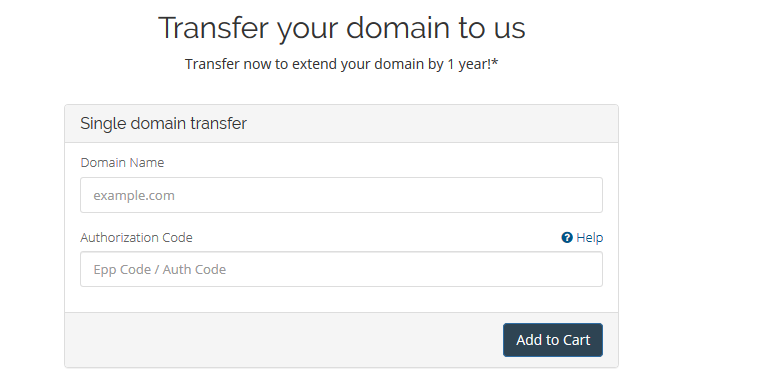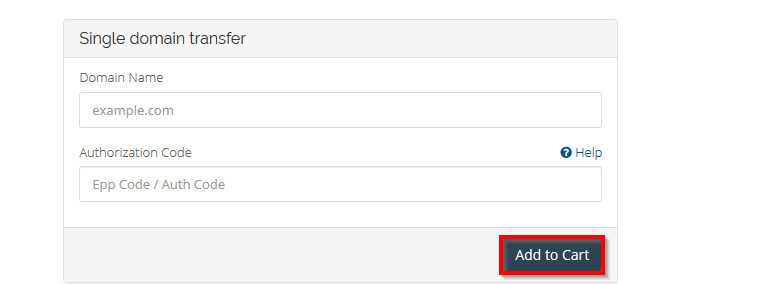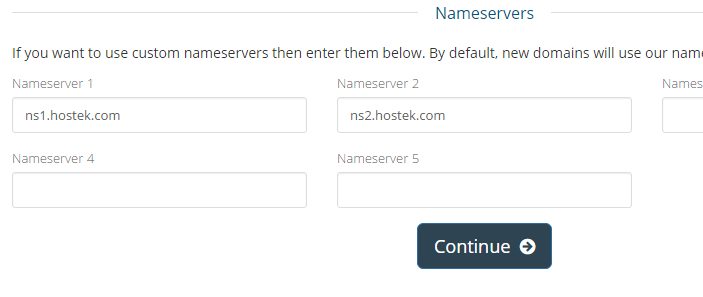Transfer Domain To Us
A lot of the time is just easier to manage your website when you have everything in the same place. If your domain name is registered with another company, you can easily transfer that registration to us and manage your domain name through your Hostek client portal.
IMPORTANT: If your domain you’re needing to transfer is a .co.uk TLD, then please first view the wiki article for Transferring a .co.uk Domain before ordering your domain registration.
Required Information
Before you can begin the transfer process please take a look at the list below and make sure that you have the necessary information and registration settings.
EPP Code (Transfer Authorization Code): This is an authentication code that you can retrieve from your current registrar and allow us to initiate a transfer for your domain name.
Unlock the Domain: You will need to ensure that the domain you desire to transfer is in the “unlocked” state. When a registrar “locks” a domain it will deny requests to transfer the domain name.
Update admin contact: During the transfer process an e-mail will be sent to the admin contact on file for that domain to approve the transfer. You will have to approve the transfer action for this process to complete successfully.
If you have everything mentioned above configured correctly then you are ready to proceed to next steps.
Ordering a Domain Transfer
-
You will first need to login to the billing control panel: The URL to the billing control panel can be found below:
U.S. Billing Account: https://cp.hostek.com
U.K. Billing Account: https://cp.hostek.co.uk
If needed you can view the topics for logging into the billing area or recovering the password to the billing area.
-
Next, navigate to your “Domain Registrations” menu, and select the option to "Transfer Domains to Us."
-
In the next screen, you are presented with a form to enter the domain name and EPP code to transfer.
-
Now once you confirm you’ve entered in the correct spelling for the domain and EPP code click on the Navy Blue “Add to Cart” button.
-
After selecting the “Add to Cart” button, you will be directed to a new screen with optional services for your domain name, and a field to confirm the EPP code.
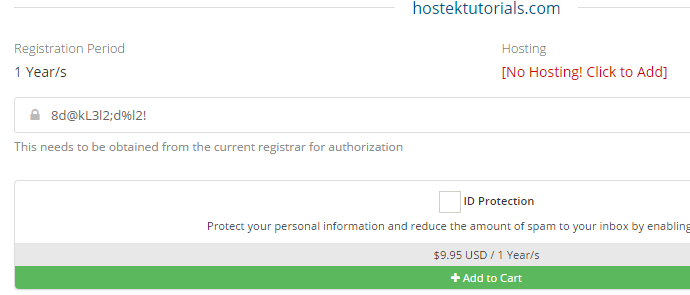
-
Underneath the domain options, you will see Nameserver fields. You can use these fields to ensure that you are routing our domain name to the correct Nameservers.
Note: by default we will insert our Hostek Nameservers into Nameserver 1 and Nameserver 2 fields.
-
If everything looks correct, select the Navy Blue “Continue” button at the bottom of the page.
- Upon selecting “Continue”, you will be directed to the “Review & Checkout” process to complete the transfer order.
That’s It! All you will need to do from this point is await the approval email that will be sent to the admin contact. After the approval is accepted the process will soon complete and we will be your new domain name registrar.