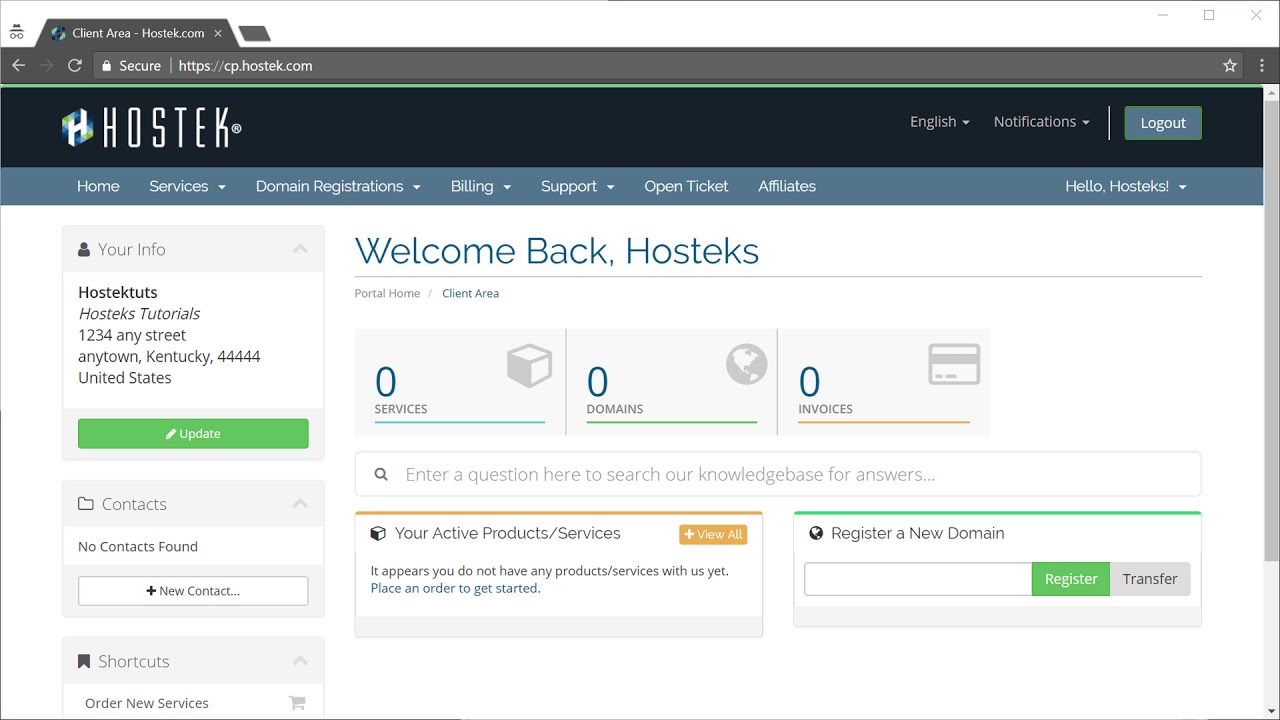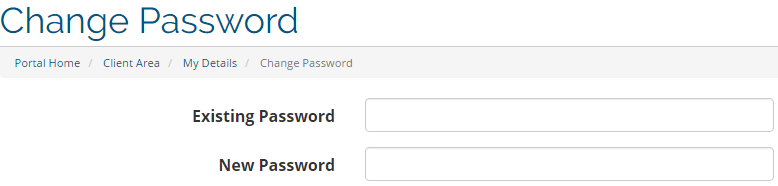In this post, we’ll show you how to recover your password for your client billing area. We’ll also be covering how to change your password if you already know the existing password.
We have provided below a video tutorial on how to change or recover your password, however if needed you can scroll down and view our step by step instructions as well:
Recover Forgotten Password
We recommend that you keep note of your account information in a secure location in case you forget. However, you can easily reset your password if you've misplaced it.-
Let’s start by browsing to the location of the control panel:
U.S. Billing Account: https://cp.hostek.com/
U.K. Billing Account: https://cp.hostek.co.uk/

-
Click on the the “Forgot Password?” button.

-
Enter the primary email address on file for the account. Click ‘Submit’ once done.

-
If you have a security question setup on the account, you’ll be required to answer that question before you can reset the password. If you do not have one setup, please skip to step 6.
Note: It is recommended that you keep your account secure with a security question.

-
Once you’ve entered the answer to your security question, please click ‘Submit’. If you’re having trouble with this step, please contact support.
-
Click on the password reset link. You should have received a password reset email from Hostek.com with the subject: “Your login details for Hostek.com”.
Note: The password reset request will expire in two hours.

-
You will now be able enter a new password for the billing control panel. Be sure to set a strong but memorable password.

-
Once you’ve entered a new password into the “New Password” and “Confirm New Password” fields, click on the “Save Changes” button.
You should now have been able to reset your billing control panel password and login with these new credentials.
Change password (already know existing password)
-
If you desire to change the password for your client area first login to the billing control panel. If you cannot login then view the steps above on recovering your password if forgotten.
The URL to the billing control panel can be found below:
U.S. Billing Account: https://cp.hostek.com
U.K. Billing Account: https://cp.hostek.co.uk
-
In the top-right navigation click on the ‘Hello, [name]’ drop-down and then select ‘Change Password’.
Note: [name] will be replaced with your actual name.
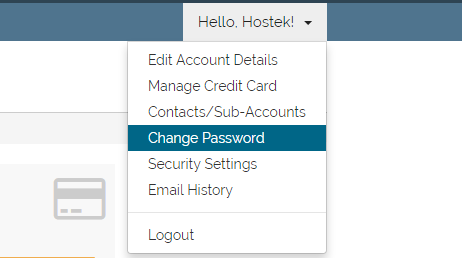
-
You will now you’ll be prompted with a form used to change your password. Enter in the existing password once, then enter in your newly desired password in both the ‘New Password’ and ‘Confirm New Password’ input boxes.
-
Once you’ve entered in your newly desired password click the ‘Save Changes’ button.

You can now use the new password to login to your billing control panel in the future.