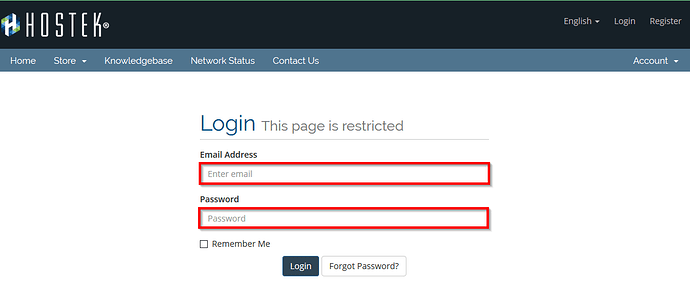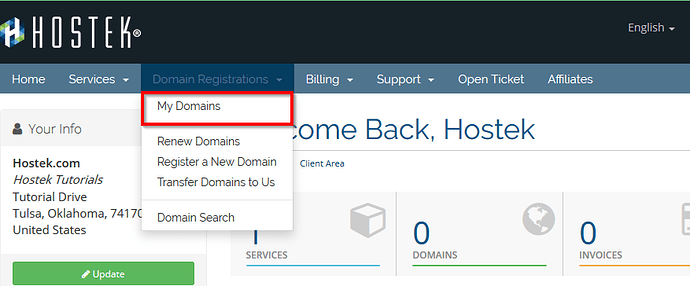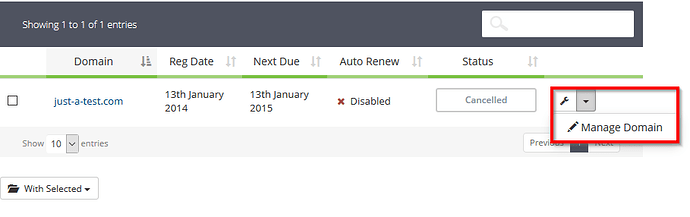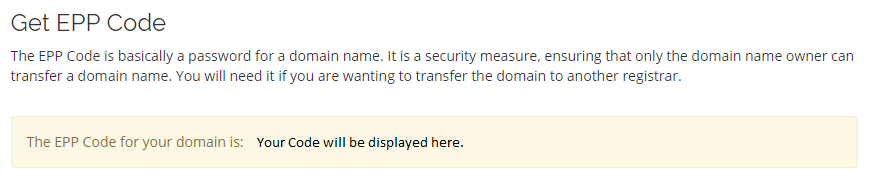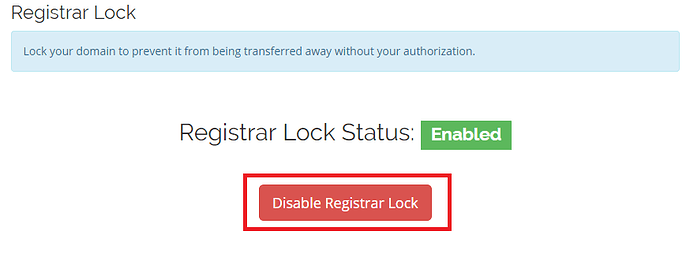Transfer Domain Away From Us
Sometimes it can be necessary to move a domain name registration off of our services and to a different registrar. While we hate to see you leave, we want this transition to be as easy as possible.
There a few steps to complete to ensure that your transfer process is successfully accomplished.
- Get your EPP code
- Make sure your domain is “unlocked”
- Update your administrator contact email address.
We will be breaking down these steps below. Please make sure to follow each step; otherwise, you risk domain name registration transfer failure.
Get Your EPP Code
The first step in the transfer process is to retrieve your EPP code. This is an authorization code that will allow the new registrar to move your domain name registration to them from our system.
To retrieve your EPP code, please follow the steps below:
-
You will first need to login to the billing control panel: The URL to the billing control panel can be found below:
U.S. Billing Account: https://cp.hostek.com
U.K. Billing Account: https://cp.hostek.co.uk
If needed you can view the topics for logging into the billing area or recovering the password to the billing area.
-
Next, navigate to the “Domain Registrations” menu, and select the “My Domains” option.
-
After selecting the “My Domains” option, you are presented with your domain name list.
-
To the right of the domain, you desire, select the wrench icon and select the “Manage Domain” option from the drop-down.
-
On your left-hand side select the “Get EPP Code” option.
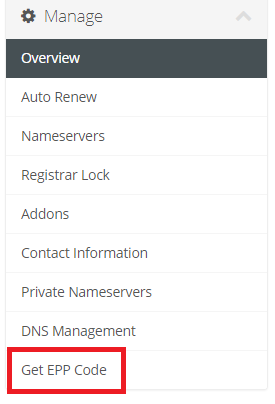
-
Next, you are presented with the EPP code for authorization.
That concludes this step!
Unlock A Domain
When a domain is in a “locked” state this can restrict certain Domain options. Transferring the domain to another registrar is one of those.
To Unlock your domain registration please follow the steps below:
-
Login to your Client Portal.
-
Next, navigate to the “Domain Registrations” menu, and select the “My Domains” option.
-
After selecting the “My Domains” option, you are presented with your domain name list.
-
To the right of the domain, you desire, select the wrench icon and select the “Manage Domain” option from the drop-down.
-
In the menu, on the left side, select the “Registrar Lock” option.
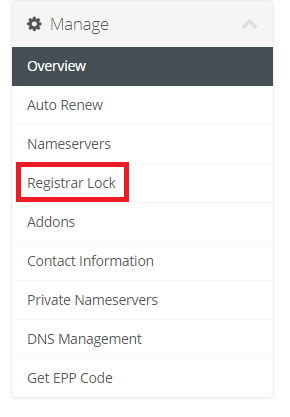
-
Click the Disable Registrar Lock button.
That concludes this step!
Update Contact Information
During the Transfer process, you will need to approve the action through an email that will be sent to the administrative contact address.
To update this email address, please follow the steps below:
-
Login to your Client Portal.
-
Next, navigate to the “Domain Registrations” menu, and select the “My Domains” option.
-
After selecting the “My Domains” option, you are presented with your domain name list.
-
To the right of the domain, you desire, select the wrench icon and select the “Manage Domain” option from the drop-down.
-
In the menu, on the left side, select the “Contact Information” option.
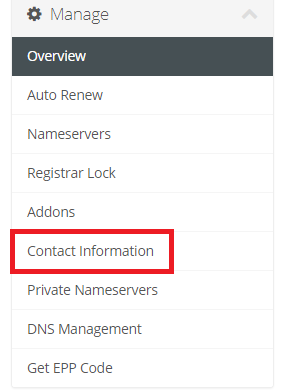
-
The email address that you want to update is the “Admin Contact”, then select the “Save Changes” button.
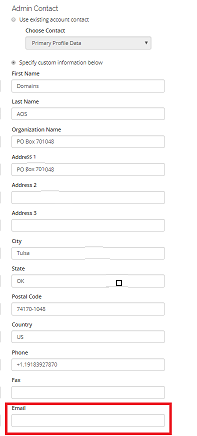
That concludes this step and the checklist! You are now ready to go to the receiving registrar and initiate the transfer process.