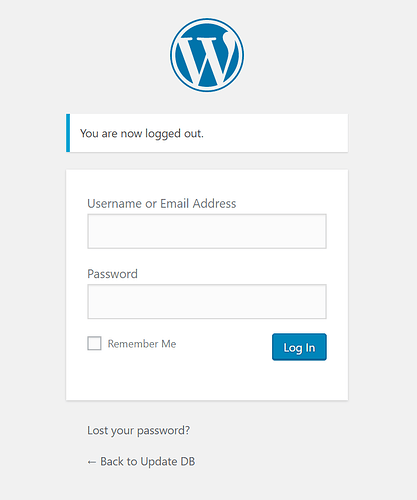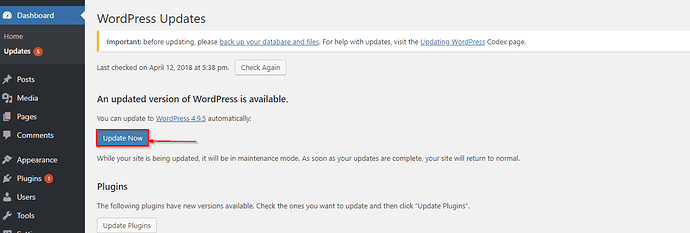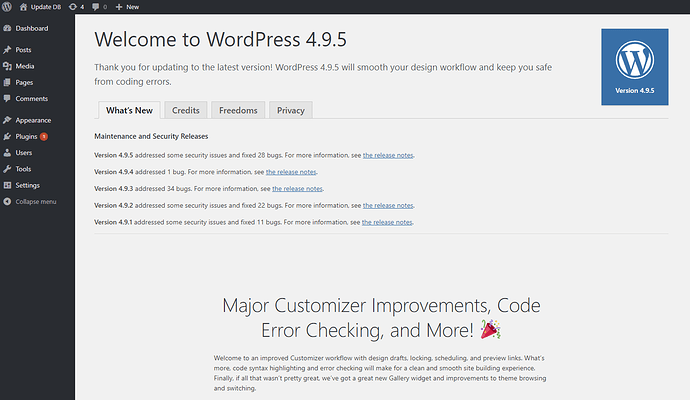Why Update Wordpress?
Keeping your Wordpress installation (and plugins) up to date will ensure that you have the latest security fixes, and vulnerabilities closed. Updates to your Wordpress installation will also occasionally provide new or improved functionality. By not updating your wordpress installation, you are leaving your site open to being compromised. Exposing both your site and your visitors to malware. A compromised site can also send an enormous amount of spam, which in turn would cause your IP to potentially be blacklisted. A blacklisted IP will face extreme difficulty with legitimate mail delivery.
Keeping your Wordpress installation and plugins up to date, in addition to security plugins (such as Wordfence), will ensure that your site and visitors are protected.
How to update Wordpress
-
Log into your Admin dashboard by navigating to
yourdomain.com/wp-admin. Input the credentials for a user that has admin priveledges. -
Once you are logged into your Wordpress dashboard, you should see a notification at the top of the window indicating that an update is available. Click on this link.
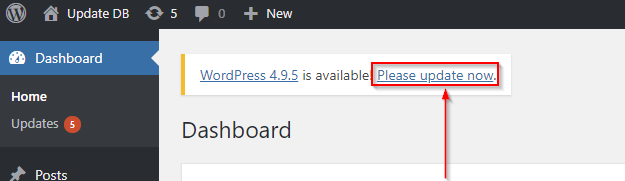
-
After you click on this link you will be brought to a new page, this page will provide you with a an option to update not only your Wordpress installation but also any plugins. To begin click on Update Now.
Please Note: When updating to the latest version of Wordpress we suggest switching PHP to 7.0+. This is a much more optimized and allows your site to run much quicker and more securely than PHP 5.6-. You can find instructions on modifying PHP version for WCP and cPanel.
-
Once you have clicked the Update Now button, you may be redirected to a page showing progress keep this window open and don’t navigate away. Once completed, you should be presented with a page similar to the screenshot below. This page will provide links to release notes for the version updates. It will also provide a birds eye view of the latest update notes.
-
Click on the plugins icon in the toolbar attached to the left side of the window.
-
You will see a list of currently installed plugins. In most cases if there is an update available to a plugin a notification will be located under the description of the plugin. Click the Update Now link beneath the plugin to update.
-
Once completed you should see a green bar with a checkmark and Updated! displayed.
You have now successfully updated both your Wordpress Installation and your plugins