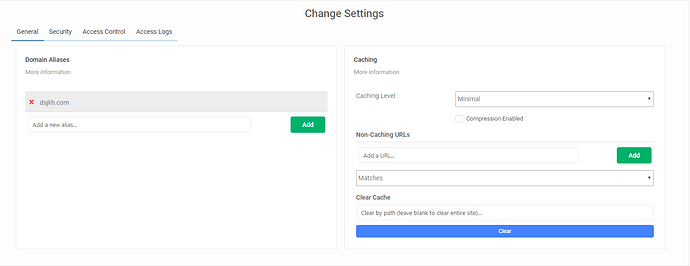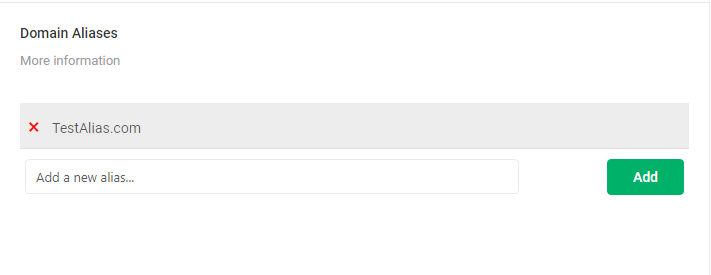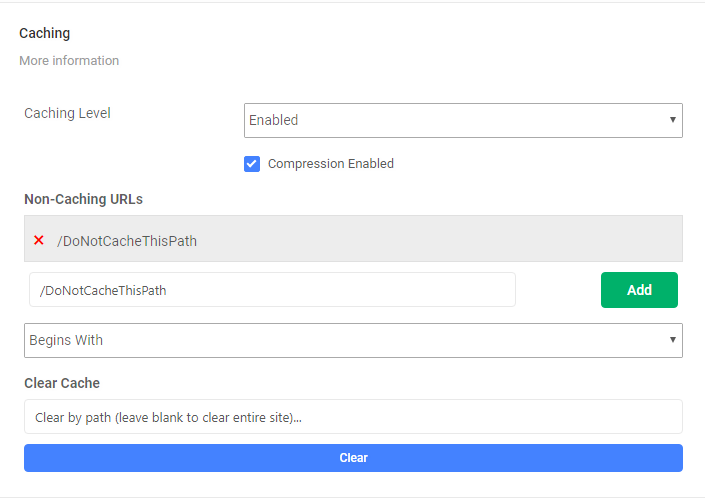General Settings
The ‘General’ section of the settings box holds several basic settings for your domain configuration.
Domain Aliases
With domain aliasing you can add additional domains that will be redirected (via a 301 redirect) to your site. For example if the site is servermanagemenntco.com, you could add servermanagementco.net as an alias.
To add a domain input the domain in the field that has “Add a new alias…” in the box. Once the domain is entered click the ‘Add’ button. After which, you would just need to point the A record for the aliased domain to the WAF External IP. You can find this in the status box of your WAF dashboard.
Caching Settings
-
’Caching Level’ - Within this field you can set the caching level of your Firewall. The following file extensions will be cached regardless of the caching level: js, css, png, jpg, swf, jpeg, svg, gif, ico, txt, mp4, mp3, pdf, woff, ttf, and thumb.
Please Note: - If you need to rebuild the cache of the static files you will want to use the ‘Clear’ button under the ‘Clear Cache’ heading.
- ’Enabled’ - This is the default level of caching. The firewall will cache certain sites to assist in improving the speed and experience of site visitors. This setting will cache pages and redirects for 180 minutes and 404 pages for 4 minutes. This is the best option for site performance.
- ’Minimal’ - Minimal caching will cache your pages for 8 minutes, redirects for 15 minutes and 404 pages for 2 minutes. This is useful for sites that are constantly updated (newspaper, portals, blogs, etc…).
- ’Site Header Caching’ - This setting will not cache page content for logged-in users, but will cache redirects for 3 hours and 404 pages for 4 minutes. This is the is the ideal option for custom CMS’s, forum, or even an eCommerce store. Cache headers sent by your application will be respected, so if your site does not send the “no-cache header” it may cache your pages content.
- ’Disabled’ - This settings will not cache page content for logged-in users, but will cache redirects for 10 minutes and 404 pages for 1 minute. If your application does not send the “no-cache” headers it may cache your page’s content.
Please Note: Choosing the ‘Disabled’ setting may slow down your site. In addition, regardless of the caching level you choose, static files will be cached for 3 days even if you have selected ‘Disabled’.
-
’Compression Enabled’ - This will either enable or disable GZIP compression for your site, reducing file and page size which can increase performance when enabled.
-
’Non-Caching URLs’ - This section will allow you to exempt directories or URLs from caching. This feature will work with any ‘Caching Level’ mentioned above. To set a ‘Non-Caching URL’ input the URL (for example /example/url/ or /example/url/file.php) in the Add a URL… field and click Add. Note below the Add field you have options for how the URL will be filtered
- ’Matches’ - If the URL matches part or all of the URL it will not be cached.
- ’Begins with’ - If a URL begins with the input it will not be cached.
- ’Ends with’ - If the URL ends with the input it will not be cached.
- ’Equals’ - The URL must exactly match the input to be non-cached.
-
Clear Cache - This section will allow you to clear the cache for the entire site, or by path. To clear the cache for a specific path enter the path in the field that states ‘Clear by path (leave blank to clear entire site)…’ and click the ‘Clear’ button. If wishing to clear the cache for the entire site leave this field and just click the ‘Clear’ button.