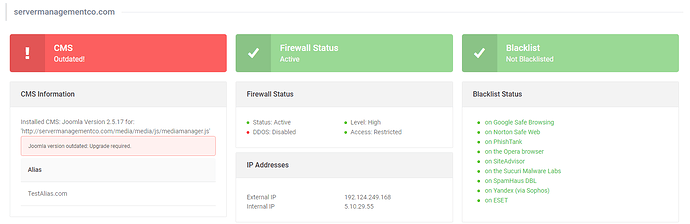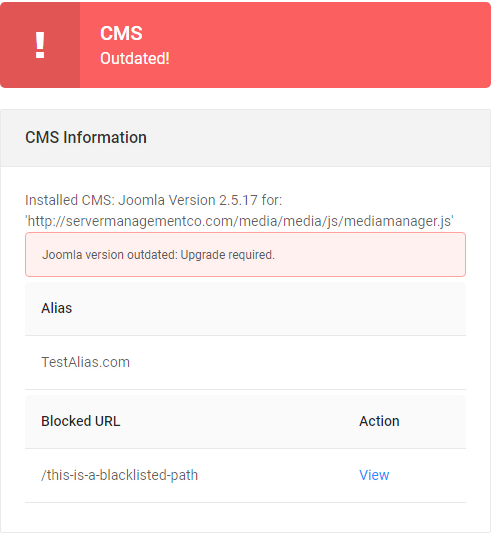General Information Section
Once you are logged in, at the top of the screen you will see 3 columns that provide general information about the domain and health of the domain. We will be discussing each column in detail below.
CMS Information
- ’Installed CMS’ - This field will display the current CMS and it’s version installed. If the CMS is out of date a warning will be displayed below the version warning you of this as well as a link to the CMS’s official website.
- ’Domain aliases’ - This field will display any domain aliases that are currently pointed to the primary domain.
- ’Blocked URLs’ - The blocked URLs field will display URLs that are blocked to public visitors. These URLs are effectively blacklisted from being accessed.
Firewall Information
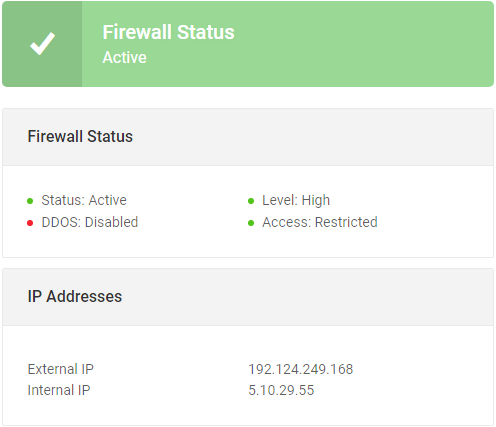
- ’Status’ - This will display the Firewall status.
- ’Security Level’ - By default this field is set to High. However, if the security setting is modified it may say ‘Paranoid’. More information on this setting can be found here.
- ’Emergency DDOS Protection’ - By default this option is disabled. When enabled any browser without Javascript enabled will be blocked.
- ’Access’ - This will reflect the status of the Security setting ‘Restrict CMS Admin Access to Whitelisted IPs’. This setting prevents public access to the admin backend of your CMS.
- ’External IP’ - This will be the firewall’s IP address (the ip address that your dns will be pointing to).
- ’Internal IP’ - This field will display the IP address of the server this site’s WAF is currently pointed to.
Blacklist Providers
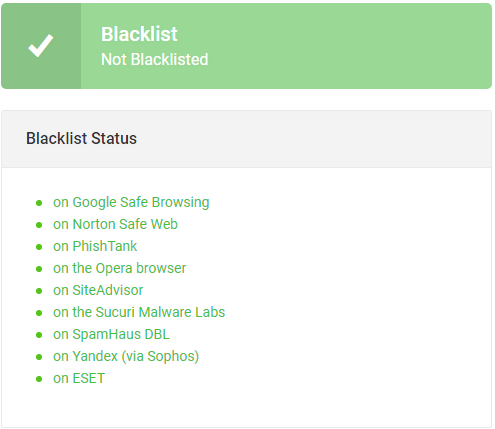
This field will display a list of Blacklist providers. If your site is not detected on any blacklists the link will be in green text and state that the ‘on [blacklist provider]’. If the domain is on a blacklist the text will be red. Each list item is a clickable link that will give you additional details on the reason your domain is on that specific blacklist.