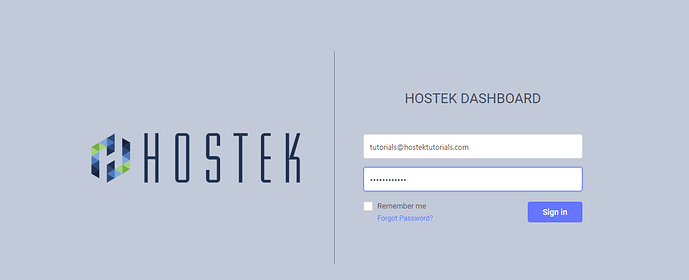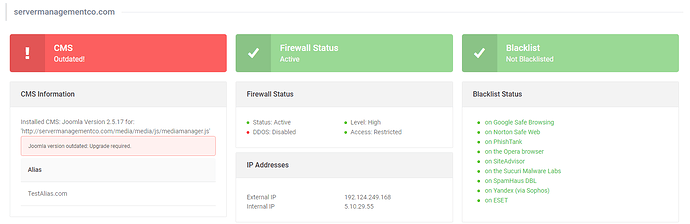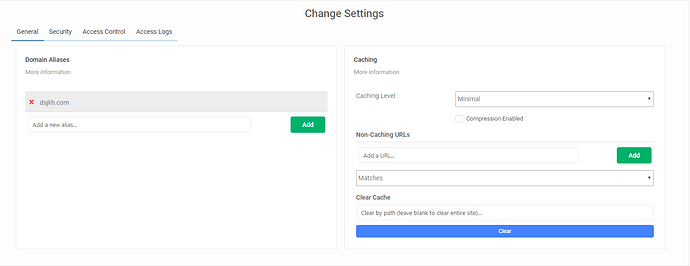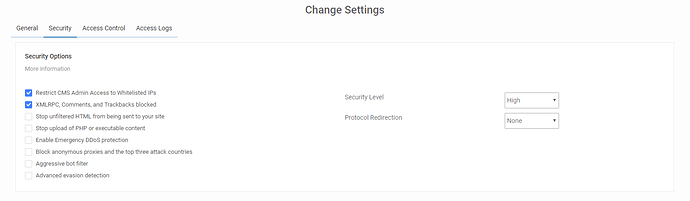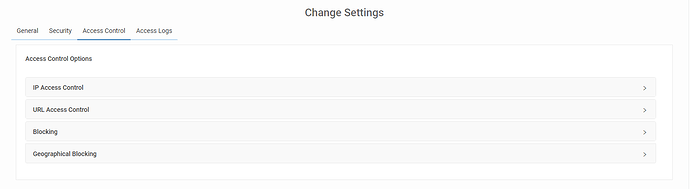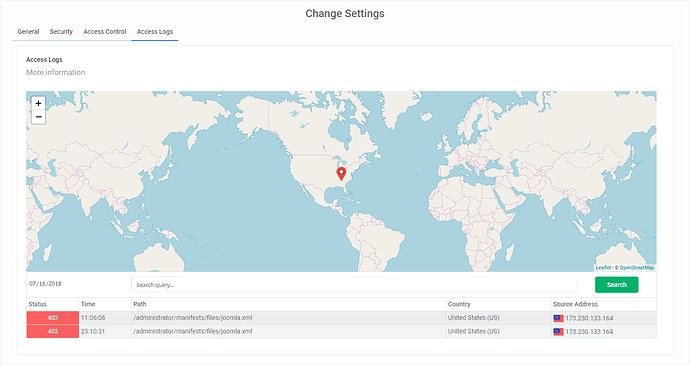The Web Application Firewall (or WAF) dashboard provides access to settings, logs, and warnings for the Firewall and the site it is protecting.
Logging In to the Dashboard
-
First start by navigating to dashboard.hostek.com.
-
Next, log in using the email address and password on file for the hosting account.
-
Once you are logged in, click on the ‘WAF/CDN’ link located in the left navigation bar.
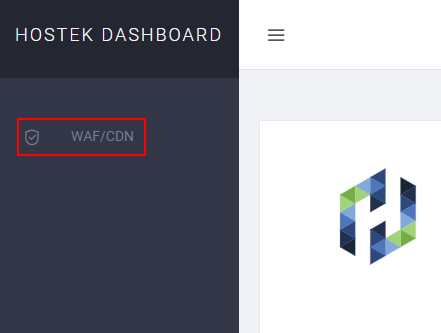
-
After clicking on the WAF link, you will be presented with a list of domains that are currently covered by the WAF. Click on the domain name to be directed to the domain’s WAF dashboard.
Dashboard Overview
Top Display
The ‘Top Display’ will provide general information about your domain such as CMS information, Firewall status, and Blacklist status. For a more detailed description of this section please click here.
General Settings
The ‘General Settings’ will provide basic settings for your domain and firewall. For a full break down of the options available you can visit the General Settings article that will cover all of the options available in depth.
Security Settings
The ‘Security Settings’ contain many options to lock down and secure your site. As well as measures you can toggle in the event of a DDoS attack. More detailed information for each setting can be found on the Security Settings page.
Access Control
The ‘Access Control’ page provides methods to limit or grant access to the entire site, specific pages, limit user-agents, etc… More detailed information can be found in the Access Control article.
Access Log
The ‘Access Log’ area contains an easy to use and searchable log of the requests to your site (blocked and successful). For a more detailed description of the ‘Access Log’ section please refer to the Access Log.