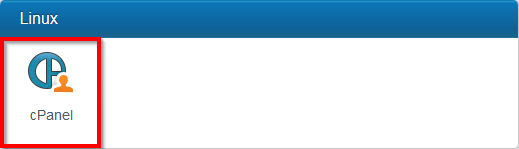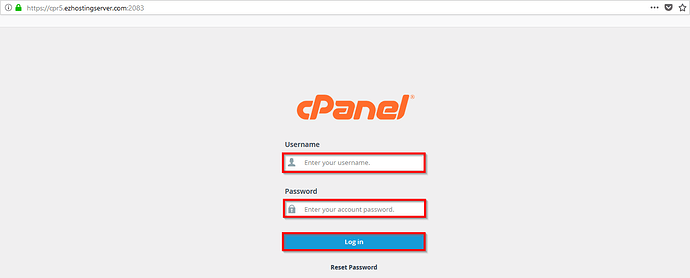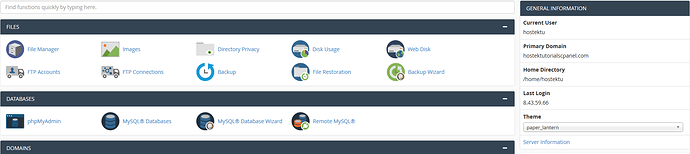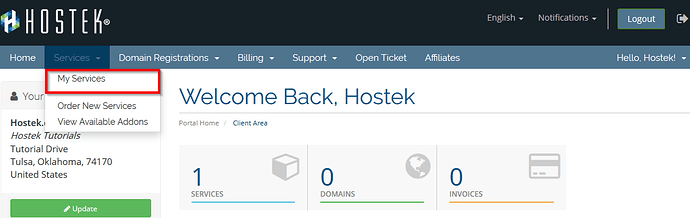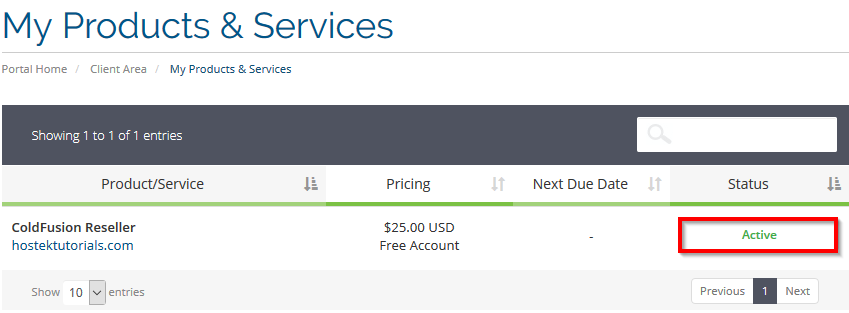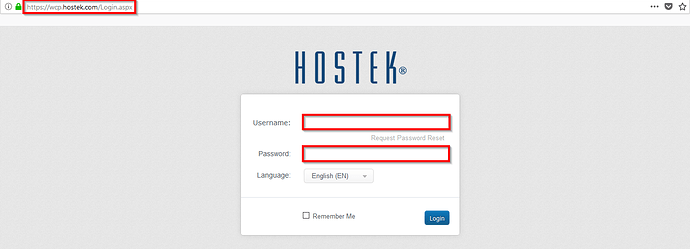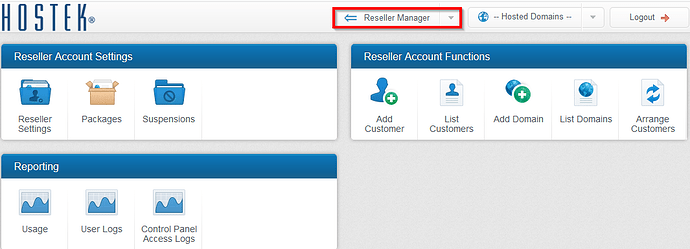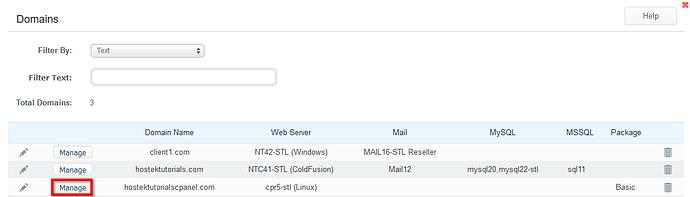Login To cPanel Account
We provide a few different methods for accessing your cPanel accounts to manage the domains you host in our “cPanel/Linux” environments.
- Option 1: Login to the cPanel server directly.
* **Option 2**: Login using pass-through authentication from the *Billing Control Panel*.
* **Option 3 (Resellers)**: Login from WCP for domains that have been created using a *WCP Reseller account*.
Login Using cPanel Server URL
When you register a new cPanel account product, you are sent an email that contains the login information for the cPanel account. This email will include the Server URL, the Username, and the Password for access.
For your information: We keep our Shared Server cPanel URLs following a standardized schema. Where will represent a numbered server (ex. cp.ezhostingserver.com)
cp5.ezhostingserver.com;cpr3.ezhostingserver.com;cpe1.ezhostingserver.com;
To access your cPanel account, please click here and follow the steps below
-
Enter the Server URL into your browser’s address bar.
-
Next, enter the Username and Password, and select the “Log in” button.
-
If the Server URL, Username, and Password were entered correctly, you will be successfully logged into the account.
Login Using Billing Account Pass-Through Authenication
You will first need to login to the billing control panel: The URL to the billing control panel can be found below:
-
U.S. Billing Account: https://cp.hostek.com
-
U.K. Billing Account: https://cp.hostek.co.uk
If needed you can view the topics for logging into the billing area or recovering the password to the billing area.
To Login through your Billing Control Panel, please click here and follow the steps below:
-
Once, you have accessed your Billing Control Panel, navigate to the “Services” and then select “My Services.”
-
Next, locate the product that is hosted in the cPanel server environment.
-
Finally, select the “Login to cPanel” button in the “Actions” menu.
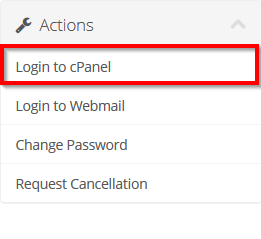
Login Using WCP Pass-Through
For our reseller clients, who manage domains across multiple different servers, you can access domain accounts you have generated on cPanel servers through your WCP account which will allow for a pass-through authentication to that account.
To Login through your WCP - Windows Control Panel, please click here and follow the steps below:
-
Login to your WCP control panel.
-
Next, access your “Reseller Manager” and select the “List Domains” tool.
-
In the Domain list, select the “Manage” button for the desired domain.
-
Now, you will see the option to log in to the cPanel using the “cPanel” button in the “Linux” category.